身份证件是可用于证明个人身份的证件。身份证件有多种形式:驾驶证、护照和身份证。
条形码和MRZ(机器可读区)通常印在身份证件上,以便用机器提取信息。
加拿大驾照示例:
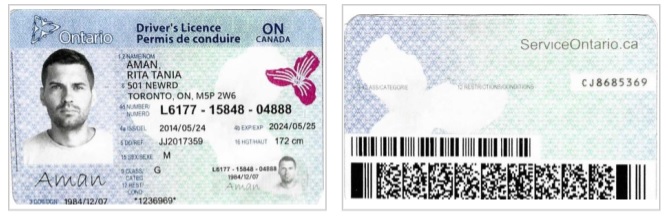
荷兰身份证示例:

身份证件通常通过摄像头或平板扫描仪进行扫描。在本文中,我们将创建一个网页应用,用于从平板扫描仪扫描身份证件。
下图为一台身份证件平板扫描仪(富士通fi-65F):

使用了Dynamsoft的以下SDK:
- Dynamic Web TWAIN:从文档扫描仪获取图像。
- Dynamsoft Document Normalizer:裁剪扫描文档图像中的证件。
- Dynamsoft Barcode Reader:读取驾照上的PDF417。
- Dynamsoft Label Recognizer:识别身份证件上的MRZ。
- Dynamsoft Code Parser:解析 MRZ 和条形码以获取有意义的数据。
新建HTML文件
创建一个包含以下模板的新HTML文件。
<!DOCTYPE html>
<html>
<head>
<title>ID Card Scanner</title>
<meta name="viewport" content="width=device-width,initial-scale=1.0,maximum-scale=1.0,user-scalable=0" />
<style></style>
</head>
<body>
<script type="text/javascript"></script>
</body>
</html>
添加类库
在head添加以下内容,通过CDN包含这些库:
<script src="https://cdn.jsdelivr.net/npm/dynamsoft-core@3.0.33/dist/core.js"></script>
<script src="https://cdn.jsdelivr.net/npm/dynamsoft-license@3.0.40/dist/license.js"></script>
<script src="https://cdn.jsdelivr.net/npm/dynamsoft-barcode-reader@10.0.21/dist/dbr.js"></script>
<script src="https://cdn.jsdelivr.net/npm/dynamsoft-label-recognizer@3.0.30/dist/dlr.js"></script>
<script src="https://cdn.jsdelivr.net/npm/dynamsoft-document-normalizer@2.0.20/dist/ddn.js"></script>
<script src="https://cdn.jsdelivr.net/npm/dynamsoft-code-parser@2.0.20/dist/dcp.js"></script>
<script src="https://cdn.jsdelivr.net/npm/dynamsoft-capture-vision-router@2.0.32/dist/cvr.js"></script>
<script src="https://unpkg.com/dwt@18.4.2/dist/dynamsoft.webtwain.min.js"></script>
布局设计
我们将采用以下设计:
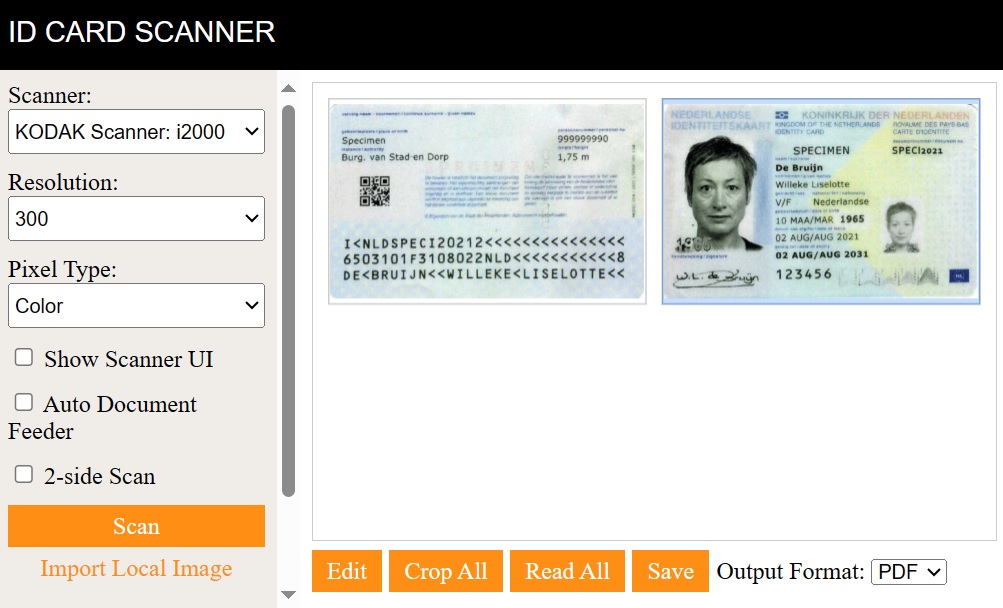
左侧有一个侧边栏,用于配置和执行文档扫描。右侧有一个扫描文档查看器和几个执行操作的按钮。
页面打开后,会提示用户填写使用产品的许可证。可以在此处申请许可证。
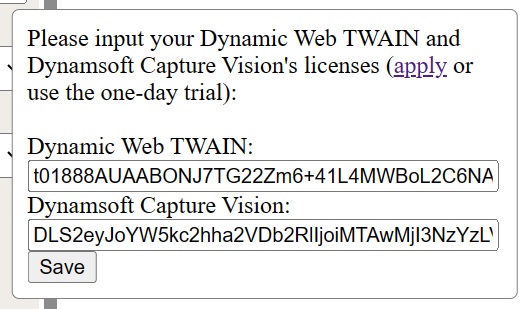
提取证件信息后,使用模态框显示结果。
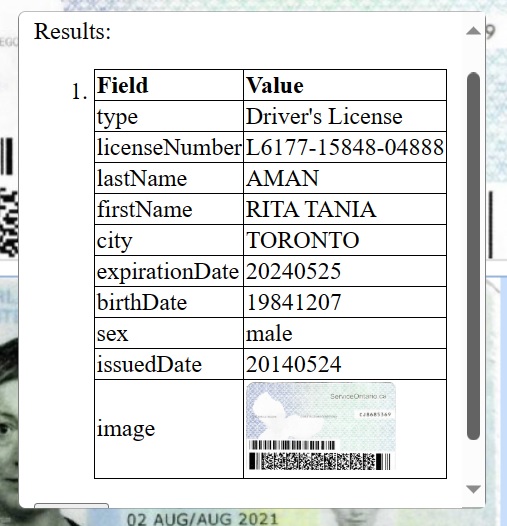
代码:
<!DOCTYPE html>
<html>
<head>
<title>ID Card Scanner</title>
<meta name="viewport" content="width=device-width,initial-scale=1.0,maximum-scale=1.0,user-scalable=0" />
<style>
.scanner {
display: flex;
}
.options {
flex-basis: 30%;
background: #F0EDE9;
overflow: auto;
}
.viewer {
flex-basis: 70%;
overflow: hidden;
}
.navbar {
display: flex;
align-items: center;
height: 50px;
background: black;
width: 100%;
}
body {
margin: 0;
}
.fullwidth {
width: 100%;
}
.title {
margin-left: 8px;
text-decoration: none;
color: white;
font-family: sans-serif;
font-size: larger;
text-transform: uppercase;
}
.scanner {
min-height: 320px;
height: calc(100vh - 50px);
}
.section {
padding: 8px;
}
.viewer .section {
height: calc(100% - 16px);
}
.options select {
width: 100%;
height: 30px;
}
.options div {
margin-bottom: 10px;
}
.d-primary-btn {
display: inline-block;
background-color: #fe8e14;
color: #fff;
text-align: center;
cursor: pointer;
transition: ease-in .2s all;
font-family: "sans-serif"
}
.d-primary-btn:hover {
box-shadow:-4px 4px #000;
transform: translate(4px,-4px)
}
.d-secondary-btn {
display: inline-block;
background-color: transparent;
color: #fe8e14;
text-align: center;
cursor: pointer;
font-family: "sans-serif"
}
.d-secondary-btn:hover {
color: #fea543;
}
.actions {
display: flex;
justify-content: flex-start;
align-items: center;
overflow: auto;
height: 40px;
white-space: nowrap;
}
.actions .d-primary-btn {
padding: 5px 10px;
margin-right: 5px;
}
#dwtcontrolContainer {
height: calc(100% - 40px);
}
#cropper {
display: none;
height: calc(100% - 40px);
}
.ml-10 {
margin-left: 10px;
}
.modal {
display: flex;
align-items: flex-start;
position: fixed;
top: 50%;
left: 50%;
transform: translate(-50%, -50%);
min-width: 250px;
min-height: 150px;
border: 1px solid gray;
border-radius: 5px;
background: white;
z-index: 9999;
padding: 10px;
visibility: hidden;
}
.input-modal.active {
visibility: inherit;
}
.result-modal {
overflow: auto;
max-height: 50%;
max-width: 80%;
}
.result-modal.active {
visibility: inherit;
}
.result-modal li {
margin-bottom: 10px;
}
.result-modal img {
max-width:100px;
}
.input-modal input {
width: calc(100% - 10px);
}
table, th, td {
border: 1px solid black;
border-collapse: collapse;
}
@media screen and (max-device-width: 600px){
.scanner {
flex-wrap: wrap;
}
.options {
flex-basis: 100%;
}
.viewer {
flex-basis: 100%;
}
.scanner {
height: auto;
}
#dwtcontrolContainer {
height: 400px;
}
#cropper {
height: 400px;
}
}
</style>
</head>
<body>
<nav class="navbar">
<a class="title" href="#">ID Card Scanner</a>
</nav>
<div class="container">
<div class="scanner">
<div class="options">
<div class="section">
<div>
<label>
Scanner:
<select id="select-scanner"></select>
</label>
</div>
<div>
<label>
Resolution:
<select id="select-resolution">
<option value="100">100</option>
<option value="200">200</option>
<option value="300" selected>300</option>
</select>
</label>
</div>
<div>
<label>
Pixel Type:
<select id="select-pixeltype">
<option>Black & White</option>
<option>Gray</option>
<option selected>Color</option>
</select>
</label>
</div>
<div>
<input type="checkbox" id="showUI"/>
<label for="showUI">
Show Scanner UI
</label>
</div>
<div>
<input type="checkbox" id="useADF"/>
<label for="useADF">
Auto Document Feeder
</label>
</div>
<div>
<input type="checkbox" id="useDuplex"/>
<label for="useDuplex">
2-side Scan
</label>
</div>
<div>
<a onclick="scan();" class="d-primary-btn fullwidth" style="padding-top:5px;padding-bottom:5px;">Scan</a>
<a onclick="loadImages();" class="d-secondary-btn fullwidth" style="margin-top:5px;">Import Local Image</a>
</div>
<div style="margin-top:2em;">
Based on <a target="_blank" href="https://www.dynamsoft.com/web-twain/overview">Dynamic Web TWAIN</a>.
</div>
</div>
</div>
<div class="viewer">
<div class="section" >
<div id="dwtcontrolContainer"></div>
<div class="actions">
<a class="d-primary-btn" onclick="showEditor();">Edit</a>
<a class="d-primary-btn" onclick="cropAll();">Crop All</a>
<a class="d-primary-btn" onclick="readAll();">Read All</a>
<a class="d-primary-btn" onclick="save();">Save</a>
<label>
Output Format:
<select id="select-format">
<option>PDF</option>
<option>JPG</option>
<option>PNG</option>
</select>
</label>
<span id="status" class="ml-10"></span>
</div>
</div>
</div>
</div>
</div>
<div class="modal input-modal">
<div>
<div>
Please input your Dynamic Web TWAIN and Dynamsoft Capture Vision's licenses (<a href="https://www.dynamsoft.com/customer/license/trialLicense" target="_blank">apply</a> or use the one-day trial):
</div>
<br/>
<label>
Dynamic Web TWAIN:
</label>
<br/>
<input type="text" id="dwtLicense"/>
<br/>
<label>
Dynamsoft Capture Vision:
</label>
<br/>
<input type="text" id="dcvLicense"/>
<br/>
<button id="saveLicenseBtn">Save</button>
</div>
</div>
<div class="modal result-modal">
<div>
<p>Results:</p>
<ol id="results"></ol>
<button id="closeBtn">Close</button>
</div>
</div>
<script type="text/javascript"></script>
</body>
</html>
文件扫描
接下来,让我们使用Dynamic Web TWAIN扫描文档。
-
配置相关设置并创建Dynamic Web TWAIN的新实例。将实例绑定到容器,以显示文档查看器。
let DWObject; Dynamsoft.DWT.AutoLoad = false; Dynamsoft.DWT.Containers = []; Dynamsoft.DWT.ResourcesPath = "https://unpkg.com/dwt@18.4.2/dist"; let oneDayTrialLicense = "DLS2eyJoYW5kc2hha2VDb2RlIjoiMjAwMDAxLTE2NDk4Mjk3OTI2MzUiLCJvcmdhbml6YXRpb25JRCI6IjIwMDAwMSIsInNlc3Npb25QYXNzd29yZCI6IndTcGR6Vm05WDJrcEQ5YUoifQ=="; Dynamsoft.DWT.ProductKey = oneDayTrialLicense; Dynamsoft.DWT.CreateDWTObjectEx( { WebTwainId: 'dwtcontrol' }, function(obj) { DWObject = obj; DWObject.Viewer.bind(document.getElementById('dwtcontrolContainer')); DWObject.Viewer.height = "100%"; DWObject.Viewer.width = "100%"; DWObject.Viewer.show(); DWObject.Viewer.setViewMode(2,2); loadScanners(); }, function(err) { console.log(err); } ); -
列出扫描仪。
async function loadScanners(){ scanners = await DWObject.GetDevicesAsync(); console.log(scanners); let selScanners = document.getElementById("select-scanner"); selScanners.innerHTML = ""; for (let index = 0; index < scanners.length; index++) { const scanner = scanners[index]; let option = new Option(scanner.displayName,index); selScanners.appendChild(option); } } -
使用选定的扫描仪和设置执行文档扫描。
async function scan(){ const selectedIndex = document.getElementById("select-scanner").selectedIndex; const options = { IfShowUI:document.getElementById("showUI").checked, PixelType:document.getElementById("select-pixeltype").selectedIndex, Resolution:document.getElementById("select-resolution").selectedOptions[0].value, IfFeederEnabled:document.getElementById("useADF").checked, IfDuplexEnabled:document.getElementById("useDuplex").checked }; await DWObject.SelectDeviceAsync(scanners[selectedIndex]); await DWObject.OpenSourceAsync(); await DWObject.AcquireImageAsync(options); await DWObject.CloseSourceAsync(); } -
将扫描文件保存为PDF、JPG或PNG格式。
function save(){ let selectedIndex = document.getElementById("select-format").selectedIndex; const onSuccess = () => { alert("Saved"); }; const onError = (errorCode,errorString) => { alert(errorString); }; if (selectedIndex === 0) { DWObject.SaveAllAsPDF("Scanned.pdf",onSuccess,onError); }else if (selectedIndex === 1) { DWObject.SaveAsJPEG("Scanned.jpg", DWObject.CurrentImageIndexInBuffer,onSuccess,onError); }else if (selectedIndex === 2) { DWObject.SaveAsPNG("Scanned.png", DWObject.CurrentImageIndexInBuffer,onSuccess,onError); } }
文件裁剪
扫描的文档图像可能是A4大小的图像。我们需要裁剪文件。
例子:
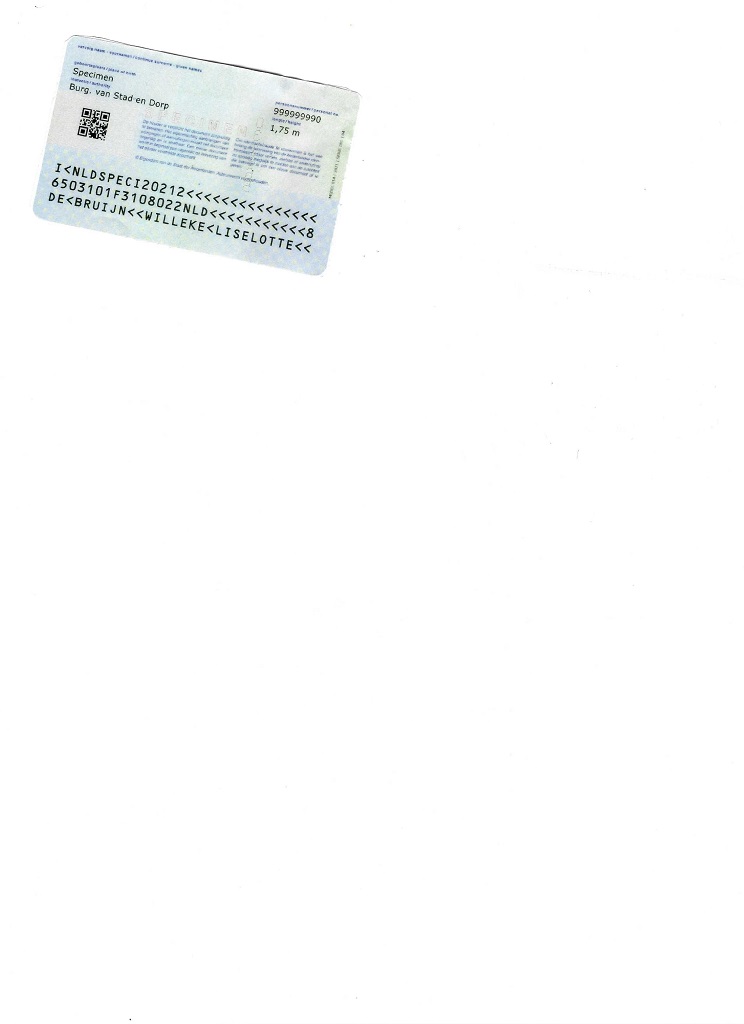
我们可以使用Dynamsoft Document Normalizer来实现这一功能。
-
创建一个capture vision router实例,以调用Dynamsoft的图像处理 SDK。
let router; init(); async function init(){ Dynamsoft.Core.CoreModule.loadWasm(["DDN","DBR","DLR"]); router = await Dynamsoft.CVR.CaptureVisionRouter.createInstance(); } -
将通过Web TWAIN扫描的文档图像获取为blob。
async function convertToBlob(index){ return new Promise((resolve, reject) => { DWObject.ConvertToBlob( [index], Dynamsoft.DWT.EnumDWT_ImageType.IT_PNG, function (result, indices, type) { resolve(result); }, function (errorCode, errorString) { reject(errorString); } ); }) } -
更新运行时设置,使用以下二值化模式:
{ "ImageParameterOptions": [ { "Name": "ip-detect-and-normalize", "BinarizationModes": [ { "Mode": "BM_THRESHOLD", "BinarizationThreshold": 252 } ] } ] }使用固定阈值将图像转换为二值图,以检测文档边界。由于文件位于白色背景上,因此使用固定阈值是合适的。
实际的JavaScript代码:
await router.initSettings("{\"CaptureVisionTemplates\": [{\"Name\": \"Default\"},{\"Name\": \"DetectDocumentBoundaries_Default\",\"ImageROIProcessingNameArray\": [\"roi-detect-document-boundaries\"]},{\"Name\": \"DetectAndNormalizeDocument_Default\",\"ImageROIProcessingNameArray\": [\"roi-detect-and-normalize-document\"]},{\"Name\": \"NormalizeDocument_Binary\",\"ImageROIProcessingNameArray\": [\"roi-normalize-document-binary\"]},{\"Name\": \"NormalizeDocument_Gray\",\"ImageROIProcessingNameArray\": [\"roi-normalize-document-gray\"]},{\"Name\": \"NormalizeDocument_Color\",\"ImageROIProcessingNameArray\": [\"roi-normalize-document-color\"]}],\"TargetROIDefOptions\": [{\"Name\": \"roi-detect-document-boundaries\",\"TaskSettingNameArray\": [\"task-detect-document-boundaries\"]},{\"Name\": \"roi-detect-and-normalize-document\",\"TaskSettingNameArray\": [\"task-detect-and-normalize-document\"]},{\"Name\": \"roi-normalize-document-binary\",\"TaskSettingNameArray\": [\"task-normalize-document-binary\"]},{\"Name\": \"roi-normalize-document-gray\",\"TaskSettingNameArray\": [\"task-normalize-document-gray\"]},{\"Name\": \"roi-normalize-document-color\",\"TaskSettingNameArray\": [\"task-normalize-document-color\"]}],\"DocumentNormalizerTaskSettingOptions\": [{\"Name\": \"task-detect-and-normalize-document\",\"SectionImageParameterArray\": [{\"Section\": \"ST_REGION_PREDETECTION\",\"ImageParameterName\": \"ip-detect-and-normalize\"},{\"Section\": \"ST_DOCUMENT_DETECTION\",\"ImageParameterName\": \"ip-detect-and-normalize\"},{\"Section\": \"ST_DOCUMENT_NORMALIZATION\",\"ImageParameterName\": \"ip-detect-and-normalize\"}]},{\"Name\": \"task-detect-document-boundaries\",\"TerminateSetting\": {\"Section\": \"ST_DOCUMENT_DETECTION\"},\"SectionImageParameterArray\": [{\"Section\": \"ST_REGION_PREDETECTION\",\"ImageParameterName\": \"ip-detect\"},{\"Section\": \"ST_DOCUMENT_DETECTION\",\"ImageParameterName\": \"ip-detect\"},{\"Section\": \"ST_DOCUMENT_NORMALIZATION\",\"ImageParameterName\": \"ip-detect\"}]},{\"Name\": \"task-normalize-document-binary\",\"StartSection\": \"ST_DOCUMENT_NORMALIZATION\",\"ColourMode\": \"ICM_BINARY\",\"SectionImageParameterArray\": [{\"Section\": \"ST_REGION_PREDETECTION\",\"ImageParameterName\": \"ip-normalize\"},{\"Section\": \"ST_DOCUMENT_DETECTION\",\"ImageParameterName\": \"ip-normalize\"},{\"Section\": \"ST_DOCUMENT_NORMALIZATION\",\"ImageParameterName\": \"ip-normalize\"}]},{\"Name\": \"task-normalize-document-gray\",\"ColourMode\": \"ICM_GRAYSCALE\",\"StartSection\": \"ST_DOCUMENT_NORMALIZATION\",\"SectionImageParameterArray\": [{\"Section\": \"ST_REGION_PREDETECTION\",\"ImageParameterName\": \"ip-normalize\"},{\"Section\": \"ST_DOCUMENT_DETECTION\",\"ImageParameterName\": \"ip-normalize\"},{\"Section\": \"ST_DOCUMENT_NORMALIZATION\",\"ImageParameterName\": \"ip-normalize\"}]},{\"Name\": \"task-normalize-document-color\",\"ColourMode\": \"ICM_COLOUR\",\"StartSection\": \"ST_DOCUMENT_NORMALIZATION\",\"SectionImageParameterArray\": [{\"Section\": \"ST_REGION_PREDETECTION\",\"ImageParameterName\": \"ip-normalize\"},{\"Section\": \"ST_DOCUMENT_DETECTION\",\"ImageParameterName\": \"ip-normalize\"},{\"Section\": \"ST_DOCUMENT_NORMALIZATION\",\"ImageParameterName\": \"ip-normalize\"}]}],\"ImageParameterOptions\": [{\"Name\": \"ip-detect-and-normalize\",\"BinarizationModes\": [{\"Mode\": \"BM_THRESHOLD\", \"BinarizationThreshold\": 250}],\"TextDetectionMode\": {\"Mode\": \"TTDM_WORD\",\"Direction\": \"HORIZONTAL\",\"Sensitivity\": 7}},{\"Name\": \"ip-detect\",\"BinarizationModes\": [{\"Mode\": \"BM_LOCAL_BLOCK\",\"BlockSizeX\": 0,\"BlockSizeY\": 0,\"EnableFillBinaryVacancy\": 0,\"ThresholdCompensation\": 7}],\"TextDetectionMode\": {\"Mode\": \"TTDM_WORD\",\"Direction\": \"HORIZONTAL\",\"Sensitivity\": 7},\"ScaleDownThreshold\": 512},{\"Name\": \"ip-normalize\",\"BinarizationModes\": [{\"Mode\": \"BM_LOCAL_BLOCK\",\"BlockSizeX\": 0,\"BlockSizeY\": 0,\"EnableFillBinaryVacancy\": 0}],\"TextDetectionMode\": {\"Mode\": \"TTDM_WORD\",\"Direction\": \"HORIZONTAL\",\"Sensitivity\": 7}}]}"); -
调用Dynamsoft Document Normalizer将原始图像替换为裁剪后的文档图像。
async function cropAll(){ let length = DWObject.HowManyImagesInBuffer; for (let index = 0; index < length; index++) { const blob = await convertToBlob(index); let result = await router.capture(blob, "DetectAndNormalizeDocument_Default"); if (result.items[0]) { const dataURL = result.items[0].toCanvas().toDataURL(); await loadImageFromDataURL(dataURL); DWObject.RemoveImage(index); DWObject.MoveImage(length-1,index); } } } function loadImageFromDataURL(dataURL){ return new Promise((resolve, reject) => { DWObject.LoadImageFromBase64Binary( removeDataURLHead(dataURL), Dynamsoft.DWT.EnumDWT_ImageType.IT_PNG, function(){ resolve(); }, function(errorCode,errorString){ reject(errorString); } ) }) } function removeDataURLHead(dataURL){ return dataURL.substring(dataURL.indexOf(",")+1,dataURL.length); }
条码读取
接下来,让我们使用Dynamsoft Barcode Reader来读取驾驶执照上的PDF417。只需使用以下代码即可:
let barcodeReadingResult = await router.capture(blob, "ReadBarcodes_Balance");
MRZ识别
让我们继续使用Dynamsoft Label Recognizer来识别身份证件上的MRZ。
-
更新运行时设置以识别MRZ。
await router.initSettings("{\"CaptureVisionTemplates\": [{\"Name\": \"mrz\",\"ImageROIProcessingNameArray\": [\"roi-mrz-passport\"]}],\"TargetROIDefOptions\": [{\"Name\": \"roi-mrz-passport\",\"TaskSettingNameArray\": [\"task-mrz-passport\"]}],\"TextLineSpecificationOptions\": [{\"Name\": \"tls-mrz-text\",\"CharacterModelName\": \"MRZ\",\"StringRegExPattern\": \"([ACI][A-Z<][A-Z<]{3}[A-Z0-9<]{9}[0-9][A-Z0-9<]{15}){(30)}|([0-9]{2}[(01-12)][(01-31)][0-9][MF<][0-9]{2}[(01-12)][(01-31)][0-9][A-Z<]{3}[A-Z0-9<]{11}[0-9]){(30)}|([A-Z<]{30}){(30)}|([ACIV][A-Z<][A-Z<]{3}[A-Z<]{31}){(36)}|([A-Z0-9<]{9}[0-9][A-Z<]{3}[0-9]{2}[(01-12)][(01-31)][0-9][MF<][0-9]{2}[(01-12)][(01-31)][0-9][A-Z0-9<]{8}){(36)}|([PV][A-Z<][A-Z<]{3}[A-Z<]{39}){(44)}|([A-Z0-9<]{9}[0-9][A-Z<]{3}[0-9]{2}[(01-12)][(01-31)][0-9][MF<][0-9]{2}[(01-12)][(01-31)][0-9][A-Z0-9<]{14}[A-Z0-9<]{2}){(44)}\",\"StringLengthRange\": [30,44],\"CharHeightRange\": [5,1000,1],\"BinarizationModes\": [{\"BlockSizeX\": 30,\"BlockSizeY\": 30,\"Mode\": \"BM_LOCAL_BLOCK\",\"MorphOperation\": \"Close\"}]},{\"Name\": \"tls-mrz-passport\",\"StringRegExPattern\": \"(P[A-Z<][A-Z<]{3}[A-Z<]{39}){(44)}|([A-Z0-9<]{9}[0-9][A-Z<]{3}[0-9]{2}[(01-12)][(01-31)][0-9][MF<][0-9]{2}[(01-12)][(01-31)][0-9][A-Z0-9<]{14}[0-9<][0-9]){(44)}\",\"StringLengthRange\": [44,44],\"BaseTextLineSpecificationName\": \"tls-mrz-text\"}],\"LabelRecognizerTaskSettingOptions\": [{\"Name\": \"mrz-text-task\",\"TextLineSpecificationNameArray\": [\"tls-mrz-text\"],\"SectionImageParameterArray\": [{\"Section\": \"ST_REGION_PREDETECTION\",\"ImageParameterName\": \"ip-mrz-text\"},{\"Section\": \"ST_TEXT_LINE_LOCALIZATION\",\"ImageParameterName\": \"ip-mrz-text\"},{\"Section\": \"ST_TEXT_LINE_RECOGNITION\",\"ImageParameterName\": \"ip-mrz-text\"}]},{\"Name\": \"task-mrz-passport\",\"TextLineSpecificationNameArray\": [\"tls-mrz-text\"],\"BaseLabelRecognizerTaskSettingName\": \"mrz-text-task\"}],\"CharacterModelOptions\": [{\"Name\": \"MRZ\"}],\"ImageParameterOptions\": [{\"Name\": \"ip-mrz-text\",\"TextureDetectionModes\": [{\"Mode\": \"TDM_GENERAL_WIDTH_CONCENTRATION\",\"Sensitivity\": 8}],\"TextDetectionMode\": {\"Mode\": \"TTDM_LINE\",\"CharHeightRange\": [20,1000,1],\"Sensitivity\": 7}}]}"); -
调用Dynamsoft Label Recognizer识别MRZ。
let OCRResult = await router.capture(blob, "mrz");
解析
获得条码和MRZ结果后,我们可以使用Dynamsoft Code Parser来解析结果。
-
加载规格文件。
await Dynamsoft.DCP.CodeParserModule.loadSpec("MRTD_TD1_ID"); await Dynamsoft.DCP.CodeParserModule.loadSpec("MRTD_TD2_FRENCH_ID") await Dynamsoft.DCP.CodeParserModule.loadSpec("MRTD_TD2_ID") await Dynamsoft.DCP.CodeParserModule.loadSpec("MRTD_TD2_VISA") await Dynamsoft.DCP.CodeParserModule.loadSpec("MRTD_TD3_PASSPORT") await Dynamsoft.DCP.CodeParserModule.loadSpec("MRTD_TD3_VISA") await Dynamsoft.DCP.CodeParserModule.loadSpec("AAMVA_DL_ID"); -
创建一个Code Parser实例
let parser = await Dynamsoft.DCP.CodeParser.createInstance(); -
解析条形码结果。
let readingResults = []; let imageIndices = []; async function parseBarcodeResult(result,imageIndex){ for (let index = 0; index < result.items.length; index++) { const item = result.items[index]; if (item.type == Dynamsoft.Core.EnumCapturedResultItemType.CRIT_BARCODE) { if (item.formatString.indexOf("PDF417") == -1) { continue; } try { let parsedResultItem = await parser.parse(item.bytes); readingResults.push(parsedResultItem); imageIndices.push(imageIndex); } catch (error) { console.log(error); } } } } -
解析OCR结果。
async function parseOCRResult(result,imageIndex){ let str = ""; if (result.items.length < 2) { return; } for (let index = 0; index < result.items.length; index++) { const item = result.items[index]; if (item.type == Dynamsoft.Core.EnumCapturedResultItemType.CRIT_TEXT_LINE) { if (item.text.length == 30 || item.text.length == 44) { str = str + item.text; } } } if (str) { let parsedResultItem = await parser.parse(str); readingResults.push(parsedResultItem); imageIndices.push(imageIndex); } } -
在模态框中以表格形式显示结果。
let MRZFields = ["documentNumber","passportNumber","issuingState","name","sex","nationality","dateOfExpiry","dateOfBirth"]; let DLFields = ["licenseNumber","lastName","firstName","city","expirationDate","birthDate","sex","issuedDate"]; function showResultModal(){ document.getElementsByClassName("result-modal")[0].classList.add("active"); let ol = document.createElement("ol"); ol.id = "results"; for (let index = 0; index < readingResults.length; index++) { const result = readingResults[index]; let fieldKeyAndValues = []; let table = templateTable(); let body = table.getElementsByTagName("tbody")[0]; if (result.codeType == "AAMVA_DL_ID") { fieldKeyAndValues.push({"field":"type","value":"Driver's License"}); for (let j = 0; j < DLFields.length; j++) { const field = DLFields[j]; const value = result.getFieldValue(field); fieldKeyAndValues.push({"field":field,"value":value}); } }else if (result.codeType.indexOf("MRTD") != -1) { fieldKeyAndValues.push({"field":"type","value":"ID Card"}); for (let j = 0; j < MRZFields.length; j++) { const field = MRZFields[j]; const value = result.getFieldValue(field); if (value) { fieldKeyAndValues.push({"field":field,"value":value}); } } } for (let j = 0; j < fieldKeyAndValues.length; j++) { let row = document.createElement("tr"); const item = fieldKeyAndValues[j]; let fieldCell = document.createElement("td"); let valueCell = document.createElement("td"); fieldCell.innerText = item.field; valueCell.innerText = item.value; row.appendChild(fieldCell); row.appendChild(valueCell); body.appendChild(row); } //append image let row = document.createElement("tr"); let fieldCell = document.createElement("td"); let valueCell = document.createElement("td"); let img = document.createElement("img"); img.src = DWObject.GetImageURL(imageIndices[index]); fieldCell.innerText = "image"; valueCell.appendChild(img); row.appendChild(fieldCell); row.appendChild(valueCell); body.appendChild(row); let li = document.createElement("li"); li.append(table); ol.appendChild(li); } document.getElementById("results").outerHTML = ol.outerHTML; } function templateTable(){ let table = document.createElement("table"); let head = document.createElement("thead"); let headRow = document.createElement("tr"); let th1 = document.createElement("th"); th1.innerText = "Field"; let th2 = document.createElement("th"); th2.innerText = "Value"; headRow.appendChild(th1); headRow.appendChild(th2); head.appendChild(headRow); let body = document.createElement("tbody"); table.appendChild(head); table.appendChild(body); return table; }
源代码
可以在以下软件仓库中找到该demo的源代码:https://github.com/tony-xlh/Web-ID-Card-Flatbed-Scanner
