身份证件是可用于证明个人身份的证件。身份证件有多种形式:驾驶证、护照和身份证。
条形码和MRZ(机器可读区)通常印在身份证件上,以便用机器提取信息。
加拿大驾照示例:
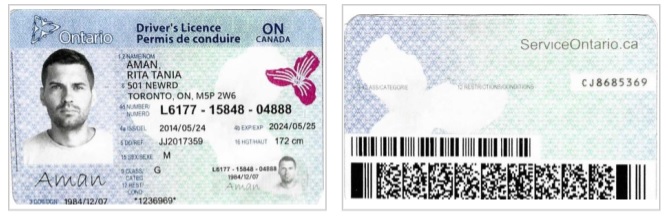
荷兰身份证示例:

身份证件通常通过摄像头或平板扫描仪进行扫描。在本文中,我们将创建一个网页应用,用于从摄像头扫描身份证件。
使用了Dynamsoft的以下SDK:
- Dynamsoft Camera Enhancer:访问摄像头并捕捉帧。
- Dynamsoft Document Normalizer:裁剪扫描文档图像中的证件。
- Dynamsoft Barcode Reader:读取驾照上的PDF417。
- Dynamsoft Label Recognizer:识别身份证件上的MRZ。
- Dynamsoft Code Parser:解析MRZ和条形码以获取有意义的数据。
新建HTML文件
创建一个包含以下模板的新HTML文件。
<!DOCTYPE html>
<html>
<head>
<title>ID Card Scanner</title>
<meta name="viewport" content="width=device-width,initial-scale=1.0,maximum-scale=1.0,user-scalable=0" />
<style></style>
</head>
<body>
<script type="text/javascript"></script>
</body>
</html>
添加类库
在head添加以下内容,通过CDN包含这些库:
<script src="https://cdn.jsdelivr.net/npm/dynamsoft-core@3.0.33/dist/core.js"></script>
<script src="https://cdn.jsdelivr.net/npm/dynamsoft-license@3.0.40/dist/license.js"></script>
<script src="https://cdn.jsdelivr.net/npm/dynamsoft-barcode-reader@10.0.21/dist/dbr.js"></script>
<script src="https://cdn.jsdelivr.net/npm/dynamsoft-label-recognizer@3.0.30/dist/dlr.js"></script>
<script src="https://cdn.jsdelivr.net/npm/dynamsoft-document-normalizer@2.0.20/dist/ddn.js"></script>
<script src="https://cdn.jsdelivr.net/npm/dynamsoft-code-parser@2.0.20/dist/dcp.js"></script>
<script src="https://cdn.jsdelivr.net/npm/dynamsoft-capture-vision-router@2.0.32/dist/cvr.js"></script>
<script src="https://cdn.jsdelivr.net/npm/dynamsoft-camera-enhancer@4.0.2/dist/dce.js"></script>
布局设计
我们将采用以下设计:
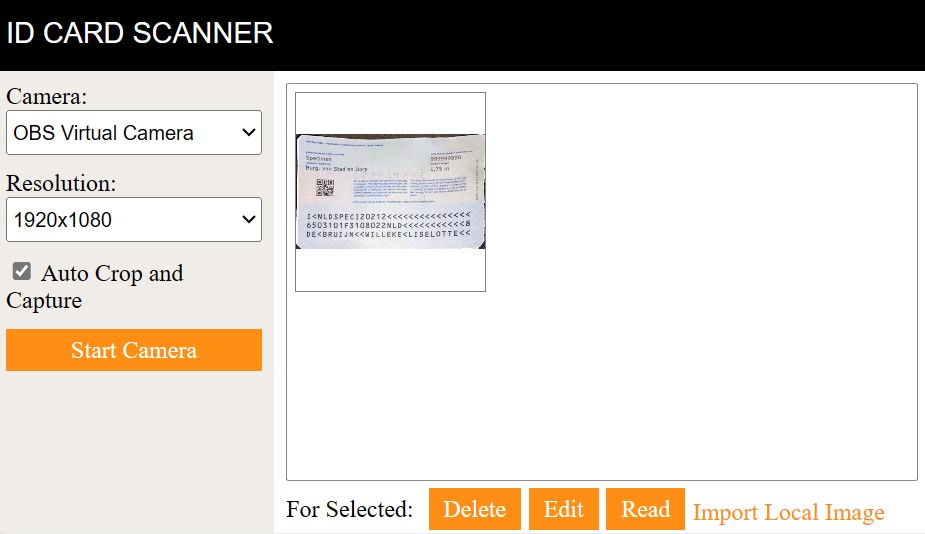
左侧有一个侧边栏用于选择摄像头及其分辨率,还有一个按钮用于启动相机或捕捉画面。右侧是扫描的文件和摄像头画面的查看器,以及几个用于执行操作的按钮。
如果使用手机,使用以下布局:
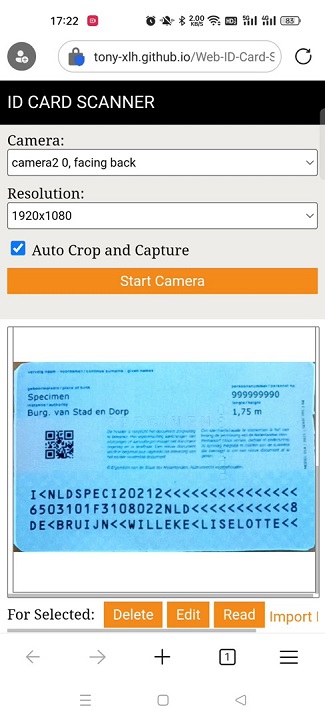
页面打开后,会提示用户填写使用产品的许可证。可以在此处申请许可证。
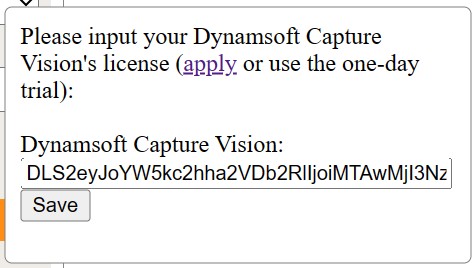
提取证件信息后,使用模态框显示结果。
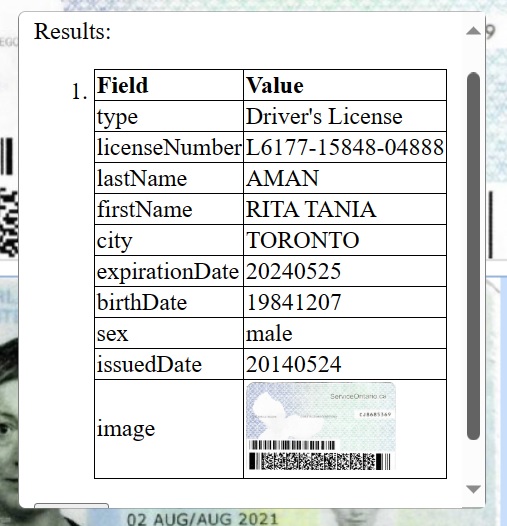
代码:
<!DOCTYPE html>
<html>
<head>
<title>ID Card Scanner</title>
<meta name="viewport" content="width=device-width,initial-scale=1.0,maximum-scale=1.0,user-scalable=0" />
<style>
.scanner {
display: flex;
}
.options {
flex-basis: 30%;
background: #F0EDE9;
overflow: auto;
}
.viewer {
flex-basis: 70%;
overflow: hidden;
}
#documentViewer {
display: flex;
flex-wrap: wrap;
overflow: auto;
border: 1px solid gray;
border-radius: 0.5%;
width: 100%;
height: 100%;
}
#documentViewer canvas{
width: 30%;
height: 50%;
object-fit: contain;
border: 1px solid gray;
margin: 5px;
}
#documentViewer canvas:hover{
background-color: azure;
}
#documentViewer canvas.selected{
border: 1px solid orange;
background-color: azure;
}
.dce-video-container, .dce-image-container {
position: relative;
left: 0;
top: 0;
width: 100%;
height: 100%;
}
.dce-image-container {
display: none;
}
#confirmBtn {
position: absolute;
left: 0;
z-index: 999;
}
#cancelBtn {
position: absolute;
right: 0;
z-index: 999;
}
.navbar {
display: flex;
align-items: center;
height: 50px;
background: black;
width: 100%;
}
body {
margin: 0;
}
.fullwidth {
width: 100%;
}
.title {
margin-left: 8px;
text-decoration: none;
color: white;
font-family: sans-serif;
font-size: larger;
text-transform: uppercase;
}
.scanner {
min-height: 320px;
height: calc(100vh - 50px);
}
.section {
padding: 8px;
}
.viewer .section {
height: calc(100% - 16px);
}
.options select {
width: 100%;
height: 30px;
}
.options div {
margin-bottom: 10px;
}
.d-primary-btn {
display: inline-block;
background-color: #fe8e14;
color: #fff;
text-align: center;
cursor: pointer;
transition: ease-in .2s all;
font-family: "sans-serif"
}
.d-secondary-btn {
display: inline-block;
background-color: transparent;
color: #fe8e14;
text-align: center;
cursor: pointer;
font-family: "sans-serif"
}
@media(any-hover:hover){
.d-primary-btn:hover {
box-shadow: -4px 4px 0 0 #000;
transform: translate(4px,-4px);
}
.d-secondary-btn:hover {
color: #fea543;
}
}
.d-primary-btn:active {
color: #fea543;
}
.d-secondary-btn:active {
color: #fea543;
}
.actions {
display: flex;
justify-content: flex-start;
align-items: center;
overflow: auto;
height: 40px;
white-space: nowrap;
}
.actions .d-primary-btn {
padding: 5px 10px;
margin-right: 5px;
}
#enhancerUIContainer {
display: none;
}
.main-view {
height: calc(100% - 40px);
}
.ml-10 {
margin-left: 10px;
}
.modal {
display: flex;
align-items: flex-start;
position: fixed;
top: 50%;
left: 50%;
transform: translate(-50%, -50%);
min-width: 250px;
min-height: 150px;
border: 1px solid gray;
border-radius: 5px;
background: white;
z-index: 9999;
padding: 10px;
visibility: hidden;
}
.input-modal.active {
visibility: inherit;
}
.result-modal {
overflow: auto;
max-height: 50%;
max-width: 80%;
}
.result-modal.active {
visibility: inherit;
}
.result-modal li {
margin-bottom: 10px;
}
.result-modal img {
max-width:100px;
}
.input-modal input {
width: calc(100% - 10px);
}
.progress-modal {
align-items: center;
text-align: center;
justify-content: center;
min-height: 50px;
max-height: 100px;
}
.progress-modal.active {
visibility: inherit;
}
table, th, td {
border: 1px solid black;
border-collapse: collapse;
}
@media screen and (max-device-width: 600px){
.scanner {
flex-wrap: wrap;
}
.options {
flex-basis: 100%;
}
.viewer {
flex-basis: 100%;
}
.scanner {
height: auto;
}
.main-view {
height: 300px;
}
#documentViewer canvas{
width: calc(100% - 10px);
height: 100%;
}
}
</style>
</head>
<body>
<nav class="navbar">
<a class="title" href="#">ID Card Scanner</a>
</nav>
<div class="container">
<div class="scanner">
<div class="options">
<div class="section">
<div>
<label>
Camera:
<select id="select-camera"></select>
</label>
</div>
<div>
<label>
Resolution:
<select id="select-resolution">
<option value="640x480">640x480</option>
<option value="1280x720">1280x720</option>
<option value="1920x1080" selected>1920x1080</option>
<option value="3840x2160">3840x2160</option>
</select>
</label>
</div>
<div>
<input type="checkbox" id="autoCropAndCapture"/>
<label for="autoCropAndCapture">
Auto Crop and Capture
</label>
</div>
<div>
<a id="cameraBtn" onclick="performCameraAction();" class="d-primary-btn fullwidth" style="padding-top:5px;padding-bottom:5px;">Start Camera</a>
</div>
</div>
</div>
<div class="viewer">
<div class="section" >
<div id="viewerContainer" class="main-view">
<div id="documentViewer"></div>
</div>
<div id="enhancerUIContainer" class="main-view">
<div class="dce-video-container"></div>
<div class="dce-image-container">
<button id="confirmBtn">Confirm</button>
<button id="cancelBtn">Cancel</button>
</div>
</div>
<div class="actions">
<span style="margin-right:10px;">For Selected:</span>
<a class="d-primary-btn" onclick="deleteSelected();">Delete</a>
<a class="d-primary-btn" onclick="editSelected();">Edit</a>
<a class="d-primary-btn" onclick="readSelected();">Read</a>
<a onclick="triggerFileInput();" class="d-secondary-btn" style="margin-top:5px;">Import Local Image</a>
<input style="display:none;" type="file" id="file" onchange="loadImageFromFile();" accept=".jpg,.jpeg,.png,.bmp" />
</div>
</div>
</div>
</div>
</div>
<div class="modal input-modal">
<div>
<div>
Please input your Dynamsoft Capture Vision's license (<a href="https://www.dynamsoft.com/customer/license/trialLicense" target="_blank">apply</a> or use the one-day trial):
</div>
<br/>
<label>
Dynamsoft Capture Vision:
</label>
<br/>
<input type="text" id="dcvLicense"/>
<br/>
<button id="saveLicenseBtn">Save</button>
</div>
</div>
<div class="modal result-modal">
<div>
<p>Results:</p>
<ol id="results"></ol>
<button id="closeBtn">Close</button>
</div>
</div>
<div class="modal progress-modal"></div>
</body>
</html>
摄像头访问
接下来,让我们使用Dynamsoft Camera Enhancer打开摄像头。
-
创建一个
CameraView的实例,并将其绑定到一个容器来显示视频流。let cameraView = await Dynamsoft.DCE.CameraView.createInstance(document.getElementById("enhancerUIContainer")); -
创建一个
CameraEnhancer的实例,以控制摄像头。let cameraEnhancer = await Dynamsoft.DCE.CameraEnhancer.createInstance(cameraView); //bind the view to the enhancer -
列出连接的摄像头。
async function listCameras(){ let cameraSelect = document.getElementById("select-camera"); cameras = await cameraEnhancer.getAllCameras(); for (let index = 0; index < cameras.length; index++) { const camera = cameras[index]; cameraSelect.appendChild(new Option(camera.label,camera.deviceId)); } } -
以期望的分辨率打开所选摄像头。
async function startCamera(){ toggleCamera(true); let selectedCamera = cameras[document.getElementById("select-camera").selectedIndex]; let selectedResolution = document.getElementById("select-resolution").selectedOptions[0].value; let width = parseInt(selectedResolution.split("x")[0]); let height = parseInt(selectedResolution.split("x")[1]); await cameraEnhancer.selectCamera(selectedCamera); await cameraEnhancer.setResolution({width:width, height:height}); await cameraEnhancer.open(); }摄像头打开时,隐藏文件查看器、显示摄像头容器,并切换按钮文本:
function toggleCamera(show){ let cameraButton = document.getElementById("cameraBtn"); if (show) { document.getElementById("viewerContainer").style.display = "none"; document.getElementById("enhancerUIContainer").style.display = "block"; cameraButton.innerText = "Capture"; }else{ document.getElementById("viewerContainer").style.display = "block"; document.getElementById("enhancerUIContainer").style.display = "none"; cameraButton.innerText = "Start Camera"; } } -
点击捕获按钮后,捕获视频帧,将其作为canvas添加到文件查看器中,并关闭相机。
function captureFrame(){ let image = cameraEnhancer.fetchImage(); let viewer = document.getElementById("documentViewer"); let canvas = image.toCanvas(); viewer.appendChild(canvas); toggleCamera(false); cameraEnhancer.close(); viewer.scroll(0,viewer.scrollHeight); }
文件检测和裁剪
我们可以实时检测身份证件,自动捕捉一帧并裁剪证件图像。这可以使用Dynamsoft Document Normalizer来完成。
-
创建一个capture vision router实例,以调用Dynamsoft的图像处理 SDK。
let router; init(); async function init(){ Dynamsoft.Core.CoreModule.loadWasm(["DDN","DBR","DLR"]); router = await Dynamsoft.CVR.CaptureVisionRouter.createInstance(); } -
建立一个interval,不停检测视频流中的文件。
let processing; let interval; async function startLiveDetection(){ //update the runtime settings for detecting documents await router.initSettings("{\"CaptureVisionTemplates\": [{\"Name\": \"Default\"},{\"Name\": \"DetectDocumentBoundaries_Default\",\"ImageROIProcessingNameArray\": [\"roi-detect-document-boundaries\"]},{\"Name\": \"DetectAndNormalizeDocument_Default\",\"ImageROIProcessingNameArray\": [\"roi-detect-and-normalize-document\"]},{\"Name\": \"NormalizeDocument_Binary\",\"ImageROIProcessingNameArray\": [\"roi-normalize-document-binary\"]}, {\"Name\": \"NormalizeDocument_Gray\",\"ImageROIProcessingNameArray\": [\"roi-normalize-document-gray\"]}, {\"Name\": \"NormalizeDocument_Color\",\"ImageROIProcessingNameArray\": [\"roi-normalize-document-color\"]}],\"TargetROIDefOptions\": [{\"Name\": \"roi-detect-document-boundaries\",\"TaskSettingNameArray\": [\"task-detect-document-boundaries\"]},{\"Name\": \"roi-detect-and-normalize-document\",\"TaskSettingNameArray\": [\"task-detect-and-normalize-document\"]},{\"Name\": \"roi-normalize-document-binary\",\"TaskSettingNameArray\": [\"task-normalize-document-binary\"]}, {\"Name\": \"roi-normalize-document-gray\",\"TaskSettingNameArray\": [\"task-normalize-document-gray\"]}, {\"Name\": \"roi-normalize-document-color\",\"TaskSettingNameArray\": [\"task-normalize-document-color\"]}],\"DocumentNormalizerTaskSettingOptions\": [{\"Name\": \"task-detect-and-normalize-document\",\"SectionImageParameterArray\": [{\"Section\": \"ST_REGION_PREDETECTION\",\"ImageParameterName\": \"ip-detect-and-normalize\"},{\"Section\": \"ST_DOCUMENT_DETECTION\",\"ImageParameterName\": \"ip-detect-and-normalize\"},{\"Section\": \"ST_DOCUMENT_NORMALIZATION\",\"ImageParameterName\": \"ip-detect-and-normalize\"}]},{\"Name\": \"task-detect-document-boundaries\",\"TerminateSetting\": {\"Section\": \"ST_DOCUMENT_DETECTION\"},\"SectionImageParameterArray\": [{\"Section\": \"ST_REGION_PREDETECTION\",\"ImageParameterName\": \"ip-detect\"},{\"Section\": \"ST_DOCUMENT_DETECTION\",\"ImageParameterName\": \"ip-detect\"},{\"Section\": \"ST_DOCUMENT_NORMALIZATION\",\"ImageParameterName\": \"ip-detect\"}]},{\"Name\": \"task-normalize-document-binary\",\"StartSection\": \"ST_DOCUMENT_NORMALIZATION\", \"ColourMode\": \"ICM_BINARY\",\"SectionImageParameterArray\": [{\"Section\": \"ST_REGION_PREDETECTION\",\"ImageParameterName\": \"ip-normalize\"},{\"Section\": \"ST_DOCUMENT_DETECTION\",\"ImageParameterName\": \"ip-normalize\"},{\"Section\": \"ST_DOCUMENT_NORMALIZATION\",\"ImageParameterName\": \"ip-normalize\"}]}, {\"Name\": \"task-normalize-document-gray\", \"ColourMode\": \"ICM_GRAYSCALE\",\"StartSection\": \"ST_DOCUMENT_NORMALIZATION\",\"SectionImageParameterArray\": [{\"Section\": \"ST_REGION_PREDETECTION\",\"ImageParameterName\": \"ip-normalize\"},{\"Section\": \"ST_DOCUMENT_DETECTION\",\"ImageParameterName\": \"ip-normalize\"},{\"Section\": \"ST_DOCUMENT_NORMALIZATION\",\"ImageParameterName\": \"ip-normalize\"}]}, {\"Name\": \"task-normalize-document-color\", \"ColourMode\": \"ICM_COLOUR\",\"StartSection\": \"ST_DOCUMENT_NORMALIZATION\",\"SectionImageParameterArray\": [{\"Section\": \"ST_REGION_PREDETECTION\",\"ImageParameterName\": \"ip-normalize\"},{\"Section\": \"ST_DOCUMENT_DETECTION\",\"ImageParameterName\": \"ip-normalize\"},{\"Section\": \"ST_DOCUMENT_NORMALIZATION\",\"ImageParameterName\": \"ip-normalize\"}]}],\"ImageParameterOptions\": [{\"Name\": \"ip-detect-and-normalize\",\"BinarizationModes\": [{\"Mode\": \"BM_LOCAL_BLOCK\",\"BlockSizeX\": 0,\"BlockSizeY\": 0,\"EnableFillBinaryVacancy\": 0}],\"TextDetectionMode\": {\"Mode\": \"TTDM_WORD\",\"Direction\": \"HORIZONTAL\",\"Sensitivity\": 7}},{\"Name\": \"ip-detect\",\"BinarizationModes\": [{\"Mode\": \"BM_LOCAL_BLOCK\",\"BlockSizeX\": 0,\"BlockSizeY\": 0,\"EnableFillBinaryVacancy\": 0,\"ThresholdCompensation\" : 7}],\"TextDetectionMode\": {\"Mode\": \"TTDM_WORD\",\"Direction\": \"HORIZONTAL\",\"Sensitivity\": 7},\"ScaleDownThreshold\" : 512},{\"Name\": \"ip-normalize\",\"BinarizationModes\": [{\"Mode\": \"BM_LOCAL_BLOCK\",\"BlockSizeX\": 0,\"BlockSizeY\": 0,\"EnableFillBinaryVacancy\": 0}],\"TextDetectionMode\": {\"Mode\": \"TTDM_WORD\",\"Direction\": \"HORIZONTAL\",\"Sensitivity\": 7}}]}"); stopLiveDetection(); interval = setInterval(processFrame,50); } function stopLiveDetection(){ clearInterval(interval); processing = false; previousDetectionResults = []; drawingLayer.clearDrawingItems(); } async function processFrame(){ if (processing == true) { return; } processing = true; let image = cameraEnhancer.fetchImage(); let result = await router.capture(image,"DetectDocumentBoundaries_Default"); for (let index = 0; index < result.items.length; index++) { const detectionResult = result.items[index]; if (detectionResult.type == Dynamsoft.Core.EnumCapturedResultItemType.CRIT_DETECTED_QUAD) { drawOverlay(detectionResult); if (steady(detectionResult)) { stopLiveDetection(); appendCroppedFrame(image,detectionResult); cameraEnhancer.close(); } } break; } processing = false; } -
使用Camera Enhancer高亮显示检测到的文件。创建一个绘图图层用来显示高亮,并更新其样式,使用蓝色作为描边和填充颜色。
let drawingLayer; function init(){ drawingLayer = cameraView.createDrawingLayer(); let newStyleId = Dynamsoft.DCE.DrawingStyleManager.createDrawingStyle({ fillStyle: "rgba(100, 75, 245, 0.3)", lineWidth: 5, paintMode: "strokeAndFill", strokeStyle: "rgba(73, 173, 245, 1)" }); drawingLayer.setDefaultStyle(newStyleId); } function drawOverlay(detectionResult,layer){ let layerToDraw = layer ?? drawingLayer; layerToDraw.clearDrawingItems(); let quadItem = new Dynamsoft.DCE.QuadDrawingItem( {points:detectionResult.location.points} ); layerToDraw.addDrawingItem(quadItem); } -
如果文件被检测到五次,并且检测到的四边形的IoU都超过 90%,我们就可以确认文件图像是稳定的。然后,我们可以捕捉一帧画面并关闭摄像头。
function steady(detectionResult){ if (previousDetectionResults.length < 5) { previousDetectionResults.push(detectionResult); return false; }else{ let smallIoU = false; for (let i = 0; i < previousDetectionResults.length; i++) { if (smallIoU) { break; } const result1 = previousDetectionResults[i]; for (let j = 0; j < previousDetectionResults.length; j++) { if (i == j) { continue; } const result2 = previousDetectionResults[j]; let iou = intersectionOverUnion(result1.location.points,result2.location.points); if (iou < 0.9) { smallIoU = true; break; } } } if (smallIoU) { previousDetectionResults.splice(0,1); previousDetectionResults.push(detectionResult); return false; }else{ return true; } } }计算IoU的辅助函数:
function intersectionOverUnion(pts1 ,pts2) { let rect1 = getRectFromPoints(pts1); let rect2 = getRectFromPoints(pts2); return rectIntersectionOverUnion(rect1, rect2); } function rectIntersectionOverUnion(rect1, rect2) { let leftColumnMax = Math.max(rect1.left, rect2.left); let rightColumnMin = Math.min(rect1.right,rect2.right); let upRowMax = Math.max(rect1.top, rect2.top); let downRowMin = Math.min(rect1.bottom,rect2.bottom); if (leftColumnMax>=rightColumnMin || downRowMin<=upRowMax){ return 0; } let s1 = rect1.width*rect1.height; let s2 = rect2.width*rect2.height; let sCross = (downRowMin-upRowMax)*(rightColumnMin-leftColumnMax); return sCross/(s1+s2-sCross); } function getRectFromPoints(points) { if (points[0]) { let left; let top; let right; let bottom; left = points[0].x; top = points[0].y; right = 0; bottom = 0; points.forEach(point => { left = Math.min(point.x,left); top = Math.min(point.y,top); right = Math.max(point.x,right); bottom = Math.max(point.y,bottom); }); let r = { left: left, top: top, right: right, bottom: bottom, width: right - left, height: bottom - top }; return r; }else{ throw new Error("Invalid number of points"); } } -
运行透视变换,根据检测结果获得裁剪过的文件图像,并将其添加到文件查看器中。
async function appendCroppedFrame(image,detectionResult){ let normalized = await normalizedImage(image,detectionResult.location.points); let viewer = document.getElementById("documentViewer"); if (normalized) { viewer.appendChild(normalized.toCanvas()); } toggleCamera(false); viewer.scroll(0,viewer.scrollHeight); } async function normalizedImage(image,points){ //update the runtime settings for normalizing the image await router.initSettings("{\"CaptureVisionTemplates\": [{\"Name\": \"Default\"},{\"Name\": \"DetectDocumentBoundaries_Default\",\"ImageROIProcessingNameArray\": [\"roi-detect-document-boundaries\"]},{\"Name\": \"DetectAndNormalizeDocument_Default\",\"ImageROIProcessingNameArray\": [\"roi-detect-and-normalize-document\"]},{\"Name\": \"NormalizeDocument_Binary\",\"ImageROIProcessingNameArray\": [\"roi-normalize-document-binary\"]}, {\"Name\": \"NormalizeDocument_Gray\",\"ImageROIProcessingNameArray\": [\"roi-normalize-document-gray\"]}, {\"Name\": \"NormalizeDocument_Color\",\"ImageROIProcessingNameArray\": [\"roi-normalize-document-color\"]}],\"TargetROIDefOptions\": [{\"Name\": \"roi-detect-document-boundaries\",\"TaskSettingNameArray\": [\"task-detect-document-boundaries\"]},{\"Name\": \"roi-detect-and-normalize-document\",\"TaskSettingNameArray\": [\"task-detect-and-normalize-document\"]},{\"Name\": \"roi-normalize-document-binary\",\"TaskSettingNameArray\": [\"task-normalize-document-binary\"]}, {\"Name\": \"roi-normalize-document-gray\",\"TaskSettingNameArray\": [\"task-normalize-document-gray\"]}, {\"Name\": \"roi-normalize-document-color\",\"TaskSettingNameArray\": [\"task-normalize-document-color\"]}],\"DocumentNormalizerTaskSettingOptions\": [{\"Name\": \"task-detect-and-normalize-document\",\"SectionImageParameterArray\": [{\"Section\": \"ST_REGION_PREDETECTION\",\"ImageParameterName\": \"ip-detect-and-normalize\"},{\"Section\": \"ST_DOCUMENT_DETECTION\",\"ImageParameterName\": \"ip-detect-and-normalize\"},{\"Section\": \"ST_DOCUMENT_NORMALIZATION\",\"ImageParameterName\": \"ip-detect-and-normalize\"}]},{\"Name\": \"task-detect-document-boundaries\",\"TerminateSetting\": {\"Section\": \"ST_DOCUMENT_DETECTION\"},\"SectionImageParameterArray\": [{\"Section\": \"ST_REGION_PREDETECTION\",\"ImageParameterName\": \"ip-detect\"},{\"Section\": \"ST_DOCUMENT_DETECTION\",\"ImageParameterName\": \"ip-detect\"},{\"Section\": \"ST_DOCUMENT_NORMALIZATION\",\"ImageParameterName\": \"ip-detect\"}]},{\"Name\": \"task-normalize-document-binary\",\"StartSection\": \"ST_DOCUMENT_NORMALIZATION\", \"ColourMode\": \"ICM_BINARY\",\"SectionImageParameterArray\": [{\"Section\": \"ST_REGION_PREDETECTION\",\"ImageParameterName\": \"ip-normalize\"},{\"Section\": \"ST_DOCUMENT_DETECTION\",\"ImageParameterName\": \"ip-normalize\"},{\"Section\": \"ST_DOCUMENT_NORMALIZATION\",\"ImageParameterName\": \"ip-normalize\"}]}, {\"Name\": \"task-normalize-document-gray\", \"ColourMode\": \"ICM_GRAYSCALE\",\"StartSection\": \"ST_DOCUMENT_NORMALIZATION\",\"SectionImageParameterArray\": [{\"Section\": \"ST_REGION_PREDETECTION\",\"ImageParameterName\": \"ip-normalize\"},{\"Section\": \"ST_DOCUMENT_DETECTION\",\"ImageParameterName\": \"ip-normalize\"},{\"Section\": \"ST_DOCUMENT_NORMALIZATION\",\"ImageParameterName\": \"ip-normalize\"}]}, {\"Name\": \"task-normalize-document-color\", \"ColourMode\": \"ICM_COLOUR\",\"StartSection\": \"ST_DOCUMENT_NORMALIZATION\",\"SectionImageParameterArray\": [{\"Section\": \"ST_REGION_PREDETECTION\",\"ImageParameterName\": \"ip-normalize\"},{\"Section\": \"ST_DOCUMENT_DETECTION\",\"ImageParameterName\": \"ip-normalize\"},{\"Section\": \"ST_DOCUMENT_NORMALIZATION\",\"ImageParameterName\": \"ip-normalize\"}]}],\"ImageParameterOptions\": [{\"Name\": \"ip-detect-and-normalize\",\"BinarizationModes\": [{\"Mode\": \"BM_LOCAL_BLOCK\",\"BlockSizeX\": 0,\"BlockSizeY\": 0,\"EnableFillBinaryVacancy\": 0}],\"TextDetectionMode\": {\"Mode\": \"TTDM_WORD\",\"Direction\": \"HORIZONTAL\",\"Sensitivity\": 7}},{\"Name\": \"ip-detect\",\"BinarizationModes\": [{\"Mode\": \"BM_LOCAL_BLOCK\",\"BlockSizeX\": 0,\"BlockSizeY\": 0,\"EnableFillBinaryVacancy\": 0,\"ThresholdCompensation\" : 7}],\"TextDetectionMode\": {\"Mode\": \"TTDM_WORD\",\"Direction\": \"HORIZONTAL\",\"Sensitivity\": 7},\"ScaleDownThreshold\" : 512},{\"Name\": \"ip-normalize\",\"BinarizationModes\": [{\"Mode\": \"BM_LOCAL_BLOCK\",\"BlockSizeX\": 0,\"BlockSizeY\": 0,\"EnableFillBinaryVacancy\": 0}],\"TextDetectionMode\": {\"Mode\": \"TTDM_WORD\",\"Direction\": \"HORIZONTAL\",\"Sensitivity\": 7}}]}"); let newSettings = await router.getSimplifiedSettings("NormalizeDocument_Color"); newSettings.roiMeasuredInPercentage = 0; newSettings.roi.points = points; await router.updateSettings("NormalizeDocument_Color", newSettings); let normalizeResult = await router.capture(image, "NormalizeDocument_Color"); if (normalizeResult.items[0]) { return normalizeResult.items[0]; }else{ return null; } }
条码读取
接下来,在捕获文件图像后,我们可以对其进行处理,提取其中的信息。
使用 Dynamsoft Barcode Reader来读取驾驶执照上的PDF417。只需使用以下代码即可:
let barcodeReadingResult = await router.capture(canvas, "ReadBarcodes_Balance");
MRZ识别
让我们继续使用Dynamsoft Label Recognizer来识别身份证件上的MRZ。
-
更新运行时设置以识别 MRZ。
await router.initSettings("{\"CaptureVisionTemplates\": [{\"Name\": \"mrz\",\"ImageROIProcessingNameArray\": [\"roi-mrz-passport\"]}],\"TargetROIDefOptions\": [{\"Name\": \"roi-mrz-passport\",\"TaskSettingNameArray\": [\"task-mrz-passport\"]}],\"TextLineSpecificationOptions\": [{\"Name\": \"tls-mrz-text\",\"CharacterModelName\": \"MRZ\",\"StringRegExPattern\": \"([ACI][A-Z<][A-Z<]{3}[A-Z0-9<]{9}[0-9][A-Z0-9<]{15}){(30)}|([0-9]{2}[(01-12)][(01-31)][0-9][MF<][0-9]{2}[(01-12)][(01-31)][0-9][A-Z<]{3}[A-Z0-9<]{11}[0-9]){(30)}|([A-Z<]{30}){(30)}|([ACIV][A-Z<][A-Z<]{3}[A-Z<]{31}){(36)}|([A-Z0-9<]{9}[0-9][A-Z<]{3}[0-9]{2}[(01-12)][(01-31)][0-9][MF<][0-9]{2}[(01-12)][(01-31)][0-9][A-Z0-9<]{8}){(36)}|([PV][A-Z<][A-Z<]{3}[A-Z<]{39}){(44)}|([A-Z0-9<]{9}[0-9][A-Z<]{3}[0-9]{2}[(01-12)][(01-31)][0-9][MF<][0-9]{2}[(01-12)][(01-31)][0-9][A-Z0-9<]{14}[A-Z0-9<]{2}){(44)}\",\"StringLengthRange\": [30,44],\"CharHeightRange\": [5,1000,1],\"BinarizationModes\": [{\"BlockSizeX\": 30,\"BlockSizeY\": 30,\"Mode\": \"BM_LOCAL_BLOCK\",\"MorphOperation\": \"Close\"}]},{\"Name\": \"tls-mrz-passport\",\"StringRegExPattern\": \"(P[A-Z<][A-Z<]{3}[A-Z<]{39}){(44)}|([A-Z0-9<]{9}[0-9][A-Z<]{3}[0-9]{2}[(01-12)][(01-31)][0-9][MF<][0-9]{2}[(01-12)][(01-31)][0-9][A-Z0-9<]{14}[0-9<][0-9]){(44)}\",\"StringLengthRange\": [44,44],\"BaseTextLineSpecificationName\": \"tls-mrz-text\"}],\"LabelRecognizerTaskSettingOptions\": [{\"Name\": \"mrz-text-task\",\"TextLineSpecificationNameArray\": [\"tls-mrz-text\"],\"SectionImageParameterArray\": [{\"Section\": \"ST_REGION_PREDETECTION\",\"ImageParameterName\": \"ip-mrz-text\"},{\"Section\": \"ST_TEXT_LINE_LOCALIZATION\",\"ImageParameterName\": \"ip-mrz-text\"},{\"Section\": \"ST_TEXT_LINE_RECOGNITION\",\"ImageParameterName\": \"ip-mrz-text\"}]},{\"Name\": \"task-mrz-passport\",\"TextLineSpecificationNameArray\": [\"tls-mrz-text\"],\"BaseLabelRecognizerTaskSettingName\": \"mrz-text-task\"}],\"CharacterModelOptions\": [{\"Name\": \"MRZ\"}],\"ImageParameterOptions\": [{\"Name\": \"ip-mrz-text\",\"TextureDetectionModes\": [{\"Mode\": \"TDM_GENERAL_WIDTH_CONCENTRATION\",\"Sensitivity\": 8}],\"TextDetectionMode\": {\"Mode\": \"TTDM_LINE\",\"CharHeightRange\": [20,1000,1],\"Sensitivity\": 7}}]}"); -
调用Dynamsoft Label Recognizer识别MRZ。
let OCRResult = await router.capture(canvas, "mrz");
解析
获得条码和MRZ结果后,我们可以使用Dynamsoft Code Parser来解析结果。
-
加载规格文件。
await Dynamsoft.DCP.CodeParserModule.loadSpec("MRTD_TD1_ID"); await Dynamsoft.DCP.CodeParserModule.loadSpec("MRTD_TD2_FRENCH_ID") await Dynamsoft.DCP.CodeParserModule.loadSpec("MRTD_TD2_ID") await Dynamsoft.DCP.CodeParserModule.loadSpec("MRTD_TD2_VISA") await Dynamsoft.DCP.CodeParserModule.loadSpec("MRTD_TD3_PASSPORT") await Dynamsoft.DCP.CodeParserModule.loadSpec("MRTD_TD3_VISA") await Dynamsoft.DCP.CodeParserModule.loadSpec("AAMVA_DL_ID"); -
创建一个Code Parser实例
let parser = await Dynamsoft.DCP.CodeParser.createInstance(); -
解析条形码结果。
let readingResults = []; let imageIndices = []; async function parseBarcodeResult(result){ for (let index = 0; index < result.items.length; index++) { const item = result.items[index]; if (item.type == Dynamsoft.Core.EnumCapturedResultItemType.CRIT_BARCODE) { if (item.formatString.indexOf("PDF417") == -1) { continue; } try { let parsedResultItem = await parser.parse(item.bytes); readingResults.push(parsedResultItem); } catch (error) { console.log(error); } } } } -
解析OCR结果。
async function parseOCRResult(result){ let str = ""; if (result.items.length < 2) { return; } for (let index = 0; index < result.items.length; index++) { const item = result.items[index]; if (item.type == Dynamsoft.Core.EnumCapturedResultItemType.CRIT_TEXT_LINE) { if (item.text.length == 30 || item.text.length == 44) { str = str + item.text; } } } if (str) { let parsedResultItem = await parser.parse(str); readingResults.push(parsedResultItem); } } -
在模态框中以表格形式显示结果。
let MRZFields = ["documentNumber","passportNumber","issuingState","name","sex","nationality","dateOfExpiry","dateOfBirth"]; let DLFields = ["licenseNumber","lastName","firstName","city","expirationDate","birthDate","sex","issuedDate"]; function showResultModal(){ document.getElementsByClassName("result-modal")[0].classList.add("active"); let ol = document.createElement("ol"); ol.id = "results"; for (let index = 0; index < readingResults.length; index++) { const result = readingResults[index]; let fieldKeyAndValues = []; let table = templateTable(); let body = table.getElementsByTagName("tbody")[0]; if (result.codeType == "AAMVA_DL_ID") { fieldKeyAndValues.push({"field":"type","value":"Driver's License"}); for (let j = 0; j < DLFields.length; j++) { const field = DLFields[j]; const value = result.getFieldValue(field); fieldKeyAndValues.push({"field":field,"value":value}); } }else if (result.codeType.indexOf("MRTD") != -1) { fieldKeyAndValues.push({"field":"type","value":"ID Card"}); for (let j = 0; j < MRZFields.length; j++) { const field = MRZFields[j]; const value = result.getFieldValue(field); if (value) { fieldKeyAndValues.push({"field":field,"value":value}); } } } for (let j = 0; j < fieldKeyAndValues.length; j++) { let row = document.createElement("tr"); const item = fieldKeyAndValues[j]; let fieldCell = document.createElement("td"); let valueCell = document.createElement("td"); fieldCell.innerText = item.field; valueCell.innerText = item.value; row.appendChild(fieldCell); row.appendChild(valueCell); body.appendChild(row); } //append image let row = document.createElement("tr"); let fieldCell = document.createElement("td"); let valueCell = document.createElement("td"); let canvas = getSelectedCanvas(); let img = document.createElement("img"); if (canvas) { img.src = canvas.toDataURL(); } fieldCell.innerText = "image"; valueCell.appendChild(img); row.appendChild(fieldCell); row.appendChild(valueCell); body.appendChild(row); let li = document.createElement("li"); li.append(table); ol.appendChild(li); } document.getElementById("results").outerHTML = ol.outerHTML; } function templateTable(){ let table = document.createElement("table"); let head = document.createElement("thead"); let headRow = document.createElement("tr"); let th1 = document.createElement("th"); th1.innerText = "Field"; let th2 = document.createElement("th"); th2.innerText = "Value"; headRow.appendChild(th1); headRow.appendChild(th2); head.appendChild(headRow); let body = document.createElement("tbody"); table.appendChild(head); table.appendChild(body); return table; }
源代码
可以在以下软件仓库中找到该demo的源代码:https://github.com/tony-xlh/Web-ID-Card-Scanner-via-Camera
