Dynamsoft Document Viewer是为文档图像提供查看、管理功能的SDK。v2.0新增了标注功能,可以结合以下SDK构建文档扫描方案:
- Dynamic Web TWAIN:在浏览器中访问文档扫描仪。
- Dynamsoft Document Normalizer:检测文档边界。
在本文中,我们将讨论它提供了哪些标注、有什么使用案例,以及代码展示。
支持的标注
目前,支持形状、画笔、文本、图像等标注。
形状:
- 矩形
- 椭圆
- 多边形
- 折线
- 直线
文本:
- 文本框
- TextTypewriter
其他:
- 墨水(自由画笔)
- 印章(自定义图像)
一些用例
使用标注功能,我们可以实现文档管理中的一些常见任务。
-
添加评论和高亮。
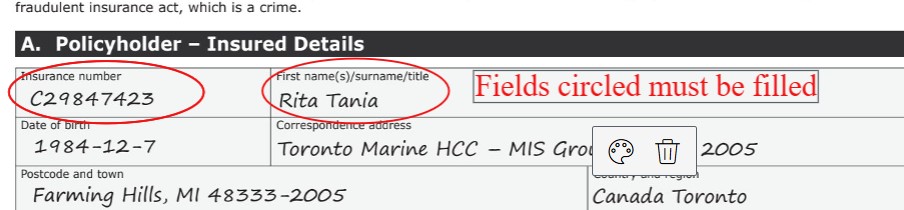
-
添加条形码或二维码用于文档标识。
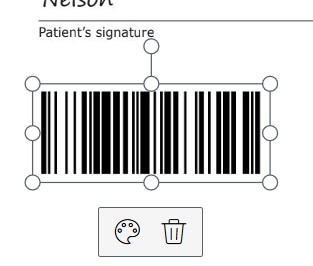
-
遮盖敏感信息,如联系人的姓名或照片。
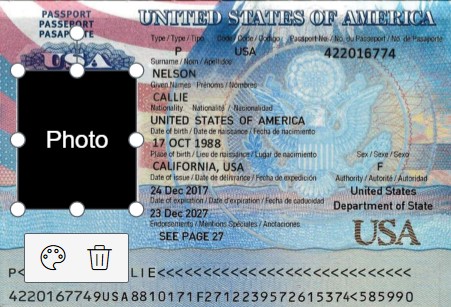
-
通过绘制标记来校对手稿。
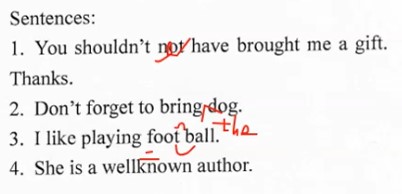
-
添加用于指定文档状态的印章。
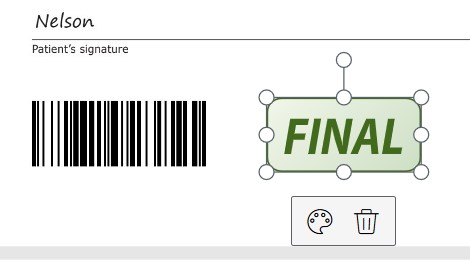
实现代码
下面是用于添加标记的相关代码。
添加Dynamsoft Document Viewer
要在网页中使用Dynamsoft Document Viewer,需要包含以下文件:
<script src="https://cdn.jsdelivr.net/npm/dynamsoft-document-viewer@latest/dist/ddv.js"></script>
<link rel="stylesheet" href="https://cdn.jsdelivr.net/npm/dynamsoft-document-viewer@latest/dist/ddv.css">
然后用以下代码进行初始化:
Dynamsoft.DDV.Core.license = "DLS2eyJoYW5kc2hha2VDb2RlIjoiMjAwMDAxLTE2NDk4Mjk3OTI2MzUiLCJvcmdhbml6YXRpb25JRCI6IjIwMDAwMSIsInNlc3Npb25QYXNzd29yZCI6IndTcGR6Vm05WDJrcEQ5YUoifQ=="; // Public trial license which is valid for 24 hours
Dynamsoft.DDV.Core.engineResourcePath = "https://cdn.jsdelivr.net/npm/dynamsoft-document-viewer@latest/dist/engine";// Lead to a folder containing the distributed WASM files
await Dynamsoft.DDV.Core.loadWasm();
await Dynamsoft.DDV.Core.init();
可以在此处申请许可证。
创建用于标注的Edit Viewer
我们需要创建一个Edit Viewer实例来查看和添加标注。
const editViewerUiConfig = {
type: Dynamsoft.DDV.Elements.Layout,
flexDirection: "column",
className: "ddv-edit-viewer-mobile",
children: [
{
type: Dynamsoft.DDV.Elements.Layout,
className: "ddv-edit-viewer-header-mobile",
children: [
Dynamsoft.DDV.Elements.Pagination,
{
type: Dynamsoft.DDV.Elements.Button,
className: "ddv-button-done",
events:{
click: "close"
}
}
],
},
Dynamsoft.DDV.Elements.MainView,
{
type: Dynamsoft.DDV.Elements.Layout,
className: "ddv-edit-viewer-footer-mobile",
children: [
Dynamsoft.DDV.Elements.DisplayMode,
Dynamsoft.DDV.Elements.RotateLeft,
Dynamsoft.DDV.Elements.Crop,
Dynamsoft.DDV.Elements.Filter,
Dynamsoft.DDV.Elements.Undo,
Dynamsoft.DDV.Elements.Delete,
Dynamsoft.DDV.Elements.AnnotationSet
],
},
],
};
// Create an edit viewer
editViewer = new Dynamsoft.DDV.EditViewer({
container: "fullscreenContainer",
groupUid: captureViewer.groupUid,
uiConfig: editViewerUiConfig
});
// Configure image filter feature which is in edit viewer
Dynamsoft.DDV.setProcessingHandler("imageFilter", new Dynamsoft.DDV.ImageFilter());
打开Edit Viewer,点击标注图标,我们可以通过界面添加标注。
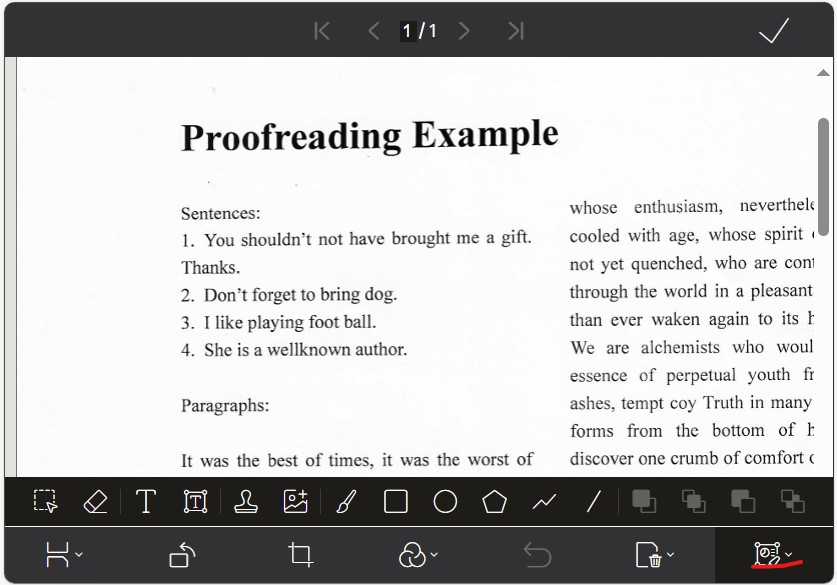
通过代码添加标注
除了使用Edit Viewer,我们还可以通过代码添加标注。
例如,我们需要遮盖姓名这样的文本内容。可以使用OCR来获取单词的边界框,然后在对应位置添加矩形标注。注意,这里坐标的单位是点,我们需要先将像素转换为点。
const pageUid = editViewer.indexToUid(pageIndex);
const pageData = await doc.getPageData(pageUid);
const scaleX = pageData.mediaBox.width / pageData.raw.width; //for converting pixels to points
const scaleY = pageData.mediaBox.height / pageData.raw.height;
const options = {
x: bbox.x0*scaleX,
y: bbox.y0*scaleY,
width: (bbox.x1 - bbox.x0)*scaleX,
height: (bbox.y1 - bbox.y0)*scaleY,
borderColor: "black",
background: "black"
//flags:{readOnly:true} //enable read only if you do not need to interact with the annotation
}
const rect = Dynamsoft.DDV.annotationManager.createAnnotation(pageUid, "rectangle",options);
可以添加其他类型的标注。查看文档了解更多。
保存为PDF
我们可以将图像保存为带有标注的PDF文件。
const pdfSettings = {
saveAnnotation: "annotation"
};
const blob = await doc.saveToPdf(pdfSettings);
使用saveAnnotation设置,可以指定如何保存标注。它有以下选项:
none:不保存标注。image:将标注融合到图像中。annotation:将标注以PDF标注格式保存。flatten:将标注合并到一层保存,不再可编辑。
如果我们选择annotation选项,导出后,我们可以用Dynamsoft Document Viewer或Adobe Acrobat等其他PDF编辑器继续编辑标注。
加载带有标注的PDF文件
如果我们有一个带有标注的PDF文件,可以用以下代码加载它:
let pdfSource = {
fileData:blob,
renderOptions:{
renderAnnotations:Dynamsoft.DDV.EnumAnnotationRenderMode.LOAD_ANNOTATIONS
}
}
await doc.loadSource(pdfSource);
加载标注有几种模式:
enum EnumAnnotationRenderMode {
NO_ANNOTATIONS = "noAnnotations", // default, means that the annotations in the PDF file will not be loaded
RENDER_ANNOTATIONS = "renderAnnotations", // means that the annotations in the PDF file will be rendered
LOAD_ANNOTATIONS = "loadAnnotations", // means that the annotations in the PDF file will be loaded normally, a valid PDF Annotation license is requested
}
如果我们选择LOAD_ANNOTATIONS模式,加载文件后,我们可以继续编辑PDF文件中的现有标注。
源代码
查看demo的源代码并尝试使用:
https://github.com/tony-xlh/document-viewer-samples/tree/main/scan-and-annotate
