扁平化(flatten)操作可以将标注作为矢量图形包含在PDF页面的内容中,使其不可编辑。Dynamsoft Document Viewer是一个用于文档扫描和查看的JavaScript SDK,可以添加标注、导出PDF。在本文中,我们将探讨如何使用它。
使用Dynamsoft Document Viewer打开一个PDF文件并启用标注添加功能
-
创建一个包含以下模板的新HTML文件。
<!DOCTYPE html> <html lang="en"> <head> <meta charset="UTF-8"> <meta http-equiv="X-UA-Compatible" content="IE=edge"> <meta name="viewport" content="width=device-width, initial-scale=1.0, minimum-scale=1.0, maximum-scale=1.0, user-scalable=no"> <title>Burn PDF Annotation</title> <style> </style> </head> <body> </body> <script> </script> </html> -
在页面中包含Dynamsoft Document Viewer的文件。
<script src="https://cdn.jsdelivr.net/npm/dynamsoft-document-viewer@2.1.0/dist/ddv.js"></script> <link rel="stylesheet" href="https://cdn.jsdelivr.net/npm/dynamsoft-document-viewer@2.1.0/dist/ddv.css"> -
使用许可证初始化Dynamsoft Document Viewer。可以在这里申请一个证书。
Dynamsoft.DDV.Core.license = "DLS2eyJoYW5kc2hha2VDb2RlIjoiMjAwMDAxLTE2NDk4Mjk3OTI2MzUiLCJvcmdhbml6YXRpb25JRCI6IjIwMDAwMSIsInNlc3Npb25QYXNzd29yZCI6IndTcGR6Vm05WDJrcEQ5YUoifQ=="; //one-day trial Dynamsoft.DDV.Core.engineResourcePath = "https://cdn.jsdelivr.net/npm/dynamsoft-document-viewer@2.1.0/dist/engine";// Lead to a folder containing the distributed WASM files await Dynamsoft.DDV.Core.init(); -
创建一个新的文档实例。
const docManager = Dynamsoft.DDV.documentManager; const doc = docManager.createDocument(); -
创建一个Edit Viewer实例,将其绑定到一个容器,然后用它来查看我们刚刚创建的文档。其上的按钮可以使用
UIConfig对象进行配置。添加标注按钮以添加创建标注的操作入口。HTML:
<div id="viewer"></div>JavaScript:
Dynamsoft.DDV.setProcessingHandler("imageFilter", new Dynamsoft.DDV.ImageFilter()); let uiConfig = { type: "Layout", flexDirection: "column", className: "ddv-edit-viewer-desktop", children: [ { type: "Layout", className: "ddv-edit-viewer-header-desktop", children: [ { type: "Layout", children: [ "ThumbnailSwitch", "FitMode", "DisplayMode", "RotateLeft", "Crop", "Filter", "Undo", "Redo", "DeleteCurrent", "DeleteAll", "Pan", "SeparatorLine", "AnnotationSet" ], enableScroll: true }, { type: "Layout", children: [ { "type": "Pagination", "className": "ddv-edit-viewer-pagination-desktop" }, { type: Dynamsoft.DDV.Elements.Button, className: "ddv-button-download", events: { click: "exportPDFWithOptions", }, }, ] } ] }, "MainView" ] } editViewer = new Dynamsoft.DDV.EditViewer({ uiConfig: uiConfig, container: document.getElementById("viewer") });CSS:
#viewer { width: 320px; height: 480px; } -
使用
input选择图像或PDF文件,并将其加载到文档实例中。HTML:
<label> Select a file to load: <br/> <input type="file" id="files" name="files" onchange="filesSelected()"/> </label>JavaScript:
async function filesSelected(){ let filesInput = document.getElementById("files"); let files = filesInput.files; if (files.length>0) { const file = files[0]; const blob = await readFileAsBlob(file); await doc.loadSource(blob); // load the file } } function readFileAsBlob(file){ return new Promise((resolve, reject) => { const fileReader = new FileReader(); fileReader.onload = async function(e){ const response = await fetch(e.target.result); const blob = await response.blob(); resolve(blob); }; fileReader.onerror = function () { reject('oops, something went wrong.'); }; fileReader.readAsDataURL(file); }) }
我们将能够看到如下查看器:
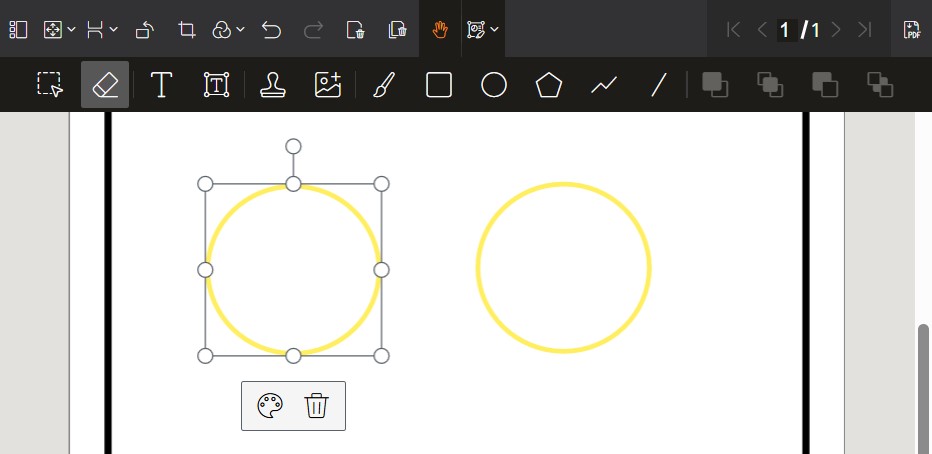
扁平化标注并保存PDF
Dynamsoft Document Viewer支持四种处理PDF标注的方式:
none:丢弃所有标注image:将所有内容合并到光栅图像中flatten:扁平化所有标注annotation:以可编辑的形式保存标注。标记为扁平化的单个标注仍将被扁平化
我们可以使用flatten选项保存PDF文件来扁平化所有标注。
let blob = await doc.saveToPdf({
saveAnnotation: "flatten"
})
如果我们想在使某些标注扁平化的同时保留某些标注的可编辑性,我们可以使用标注的扁平化属性,并使用annotation选项保存PDF。
let annotations = Dynamsoft.DDV.annotationManager.getAnnotationsByDoc(doc.uid);
let annotation = annotations[0];
annotation.flattened = true;
let blob = await doc.saveToPdf({
saveAnnotation: "annotation"
})
内部是如何运作的
PDF文件使用PostScript语言描述。我们将使用一些示例来展示扁平化的内部操作细节。
PDF文件会包含许多字典,下面是一个页面字典的示例:
4 0 obj
<<
/Type/Page % Specifies that this dictionary defines a page.
/Annots[ 8 0 R ] % A list of references to annotation objects on this page.
/Contents 7 0 R % Reference to page content stream.
/MediaBox[ 0 0 147 143.25] % Page dimensions.
% Other page properties
>>
endobj
7 0 obj
<</Filter/FlateDecode/Length 44>>stream
x??41W0 BCc=#S039椝 ?J缫w媹0Tp蒞? 卵
endstream
endobj
以上页面引用了以下标注字典:
8 0 obj
<<
/Type/Annot
/AP<<
/Contents(annotation)
/CreationDate(D:20241227135119+08'00')
/DA(0.9411764705882353 0.07450980392156863 0.0784313725490196 rg /Helvetica 16 Tf)
/DS(font: 'Helvetica' 16pt; text-align:left; color:#F01314)
/F 4
/IT/FreeTextTypeWriter/M(D:20241227135125+08'00')/NM(m56c4eb9uq)/RC(<?xml version="1.0"?><body xmlns="http://www.w3.org/1999/xhtml" xmlns:xfa="http://www.xfa.org/schema/xfa-data/1.0/" xfa:APIVersion="Acrobat:18.11.0" xfa:spec="2.0.2" style="font-size:16pt;text-align:left;color:#f01314;font-weight:normal;font-style:normal;font-family:'Helvetica';font-stretch:normal;"><p dir="ltr"><span>annotation</span></p></body>)
/Rect[ 22.1854 112.467 98.423 129.217]
/Subj()
/Subtype
/FreeText
/T()
>>
endobj
扁平化后,页面字典将变为以下内容。它不再具有标注节点,并将转换成图形的标注的节点附加到其正文中。
4 0 obj
<<
/Type/Page
/Contents 13 0 R
/MediaBox[ 0 0 147 143.25]
>>
endobj
7 0 obj
<</Filter/FlateDecode/Length 48>>stream
x???41W0 BCc=#S039椝 ?J缫w媹0Tp蒞溻
靔 ?
endstream
endobj
13 0 obj
[ 7 0 R 14 0 R ]
endobj
14 0 obj
<</Filter/FlateDecode/Length 29>>stream
x?T0T0 B櫆珷镦b犩挴 M+?
endstream
endobj
源代码
欢迎下载源代码并尝试使用:
