Dynamic Web TWAIN是一个给Web应用添加文档扫描功能的SDK。它会在本地运行一个叫Dynamsoft Service的后端服务,通过TWAIN、WIA、eSCL、SANE和ICA等协议与扫描仪进行通信。该服务是跨平台的,可以在Windows、macOS和Linux上运行。
从Dynamic Web TWAIN v18.4开始,可以通过REST API访问Dynamsoft Service,以便我们可以用不同的编程语言创建文档扫描应用程序。
在本文中,我们将用uni-app编写一个小程序来通过这个REST API调用文档扫描仪。
演示视频:
准备工作
- 需要申请一个Dynamic Web TWAIN的许可证来使用它。可以在这里申请。
- 需要在电脑上安装Dynamsoft Service。可以在下表中找到下载链接:
REST API概览
端点:http://127.0.0.1:18622。可以访问配置页面http://127.0.0.1:18625/对IP等内容进行配置。如果设置了局域网IP,那局域网内其它设备也可以通过安装了Dynamsoft Service的这台设备来扫描文档。不设的话则默认只开放给本机。
API接口:
-
列出扫描仪。
HTTP方法和URL:
GET /DWTAPI/Scanners响应示例:
[ { "name":"scanner name", "device":"detailed info of the scanner", "type": 16 } ]以下是扫描仪类型及其相应值的列表。
16: TWAIN 32: WIA 64: TWAINX64 128: ICA 256: SANE 512: eSCL 1024: WIFIDIRECT 2048: WIATWAIN -
创建文档扫描作业。
HTTP方法和URL:
POST /DWTAPI/ScanJobs请求示例:
{ "license":"license of Dynamic Web TWAIN", "device":"detailed info of the scanner", #optional. Use the latest device by default "config":{ # Device configuration https://www.dynamsoft.com/web-twain/docs/info/api/Interfaces.html#DeviceConfiguration (optional) "IfShowUI":true, # show the UI of the scanner "Resolution":200, "IfFeederEnabled":false, # enable auto document feeder "IfDuplexEnabled":false # enable duplex document scanning }, "caps":{ # Capabilities https://www.dynamsoft.com/web-twain/docs/info/api/Interfaces.html#capabilities (optional) "exception":"ignore", "capabilities":[ { "capability":"", #pixel type "curValue":0 #0: black&white, 1: gray, 2: color } ] } }响应:
状态码201,返回作业ID
-
获取扫描的文档图像。
HTTP方法和URL:
GET /DWTAPI/ScanJobs/:jobid/NextDocument响应:
状态码200,返回图像的字节
-
获取扫描作业的信息。
HTTP方法和URL:
GET /DWTAPI/ScanJobs/:jobid/DocumentInfo -
删除扫描作业。
HTTP方法和URL:
DELETE /DWTAPI/ScanJobs/:jobid
小程序是否支持访问局域网IP
查看文档,我们可以知道,小程序可以直接访问局域网IP,并且不强制要求https。
wx.request({
url: 'http://10.9.176.40:828'
})
新建uni-app项目
使用HBuilerX创建新的使用uni-ui组件的uni-app项目。
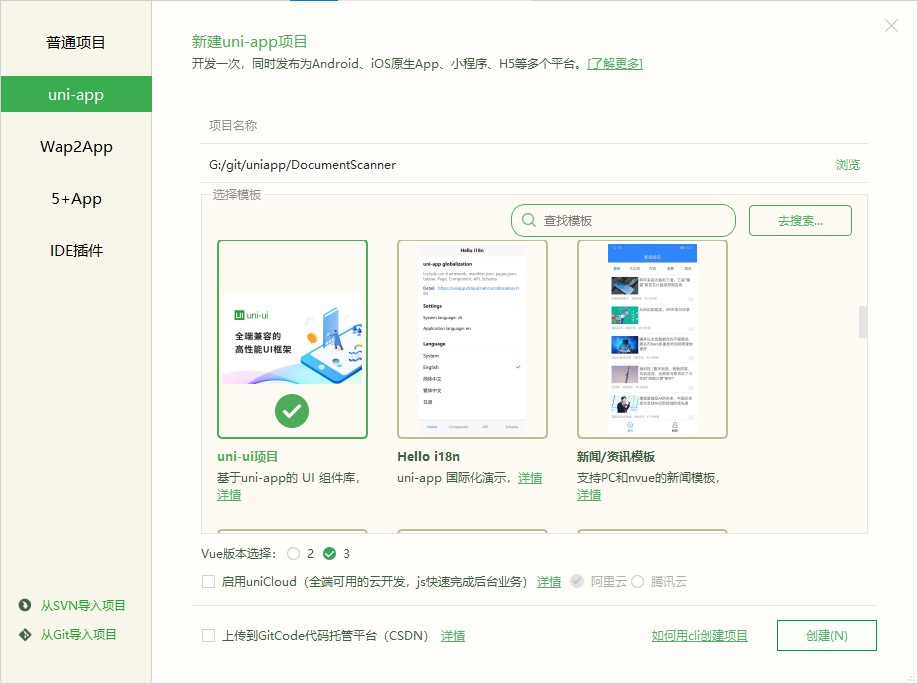
新建文档扫描页面
新建一个叫documentscanner的文档扫描页面。
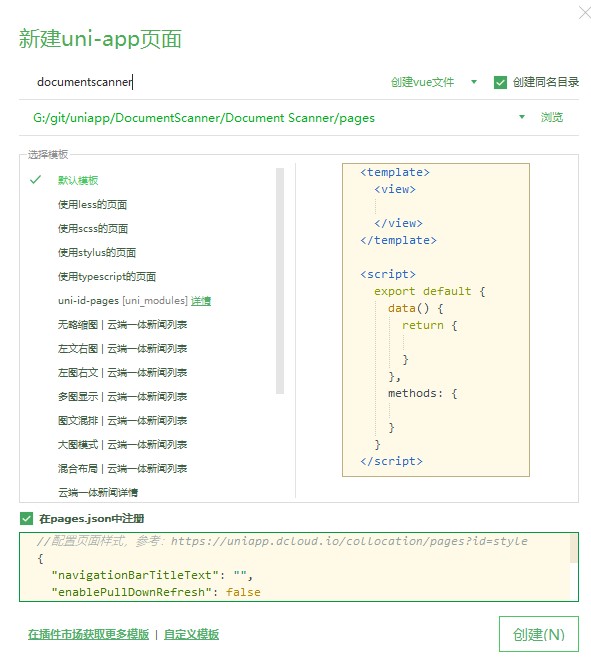
在首页中,添加一个button,调转到该页面。
<template>
<view class="container">
<view class="intro">
<button type="default" @click="goto('/pages/documentscanner/documentscanner')">前往文档扫描页面</button>
</view>
</view>
</template>
<script setup lang="ts">
const goto = (url:string) => {
uni.navigateTo({
url:url
})
}
</script>
<style>
.container {
padding: 20px;
font-size: 14px;
line-height: 24px;
}
</style>
添加配置扫描的控件
在扫描页面,添加选择扫描仪、颜色模式、分辨率的相关控件。在页面挂载时,通过REST API列出连接的扫描仪。
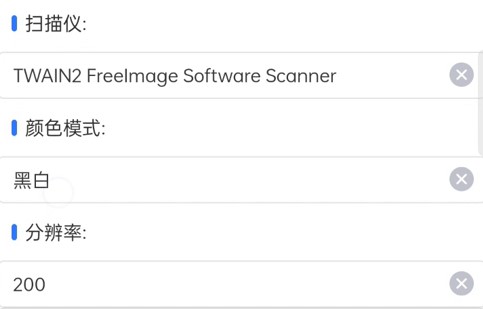
<template>
<view>
<view class="scanner">
<uni-section title="扫描仪:" type="line">
<uni-data-select
v-model="selectedScanner"
:localdata="scanners"
></uni-data-select>
</uni-section>
<uni-section title="颜色模式:" type="line">
<uni-data-select
v-model="selectedColorMode"
:localdata="colorModes"
></uni-data-select>
</uni-section>
<uni-section title="分辨率:" type="line">
<uni-data-select
v-model="selectedResolution"
:localdata="resolutions"
></uni-data-select>
</uni-section>
</view>
<view v-if="status" class="mask">
<text class="status"></text>
</view>
</view>
</template>
<script setup lang="ts">
import { onMounted, ref } from 'vue';
const host = "http://192.168.8.65:18622/"
const license = "";
onMounted(() => {
getScanners();
})
const status = ref("");
let selectedScanner = -1;
const scanners = ref([]);
let selectedColorMode = 0;
const colorModes = [
{
value:0,text:"黑白"
},{
value:1,text:"灰度"
},{
value:2,text:"彩色"
}
];
let selectedResolution = 200;
const resolutions = [
{
value:300,text:"300"
},{
value:200,text:"200"
},{
value:100,text:"100"
}
];
const getScanners = () => {
status.value = "读取扫描仪中列表……";
uni.request({
url: host+'DWTAPI/Scanners',
data: {},
header: {},
success: (res) => {
status.value = "";
console.log(res.data);
let devices:any[] = res.data as any[];
let connectedScanners = [];
for (var i = 0; i < devices.length; i++) {
let device = devices[i];
let connectedScanner = {
value:device.device,
text:device.name
}
connectedScanners.push(connectedScanner);
}
scanners.value = connectedScanners;
},
fail: (res) => {
status.value = "done";
console.log(res);
}
});
}
</script>
<style scoped>
.scanner {
position: fixed;
left: 0;
top: 0;
width: 100%;
height: 100vh;
display: flex;
flex-direction: column;
}
.mask {
display: flex;
flex-direction: row;
align-items: center;
justify-content: center;
position: fixed;
left: 0;
top: 0;
width: 100%;
height: 100%;
background-color: black;
opacity: 70%;
}
.status {
color: white;
}
</style>
扫描文档
添加一个扫描文档的按钮和用于显示扫描文档的视图。
<button style="width:100%" type="default" @click="scan()">扫描</button>
<view class="image-list">
<view v-for="(scanned, index) in scans" class="scanned" >
<image v-on:click="showAction(index);" mode="aspectFit" style="width: 100%; height: 200px;" :src="scanned" alt=""/>
</view>
</view>
CSS:
.image-list {
flex: 1;
overflow: auto;
}
.scanned {
margin-top: 10px;
}
按钮被点击时,创建一个扫描任务,然后获取文档图像。
const scans = ref([]);
const createScanJob = () => {
status.value = "扫描中……";
uni.request({
url: host+'DWTAPI/ScanJobs',
data: {
"license":license,
"device":selectedScanner,
"config":{ //Device configuration https://www.dynamsoft.com/web-twain/docs/info/api/Interfaces.html#DeviceConfiguration (optional)
"IfShowUI":false, //show the UI of the scanner
"Resolution": selectedResolution,
"IfFeederEnabled": false, //enable auto document feeder
"IfDuplexEnabled": false //enable duplex document scanning
},
"caps":{ // Capabilities https://www.dynamsoft.com/web-twain/docs/info/api/Interfaces.html#capabilities (optional)
"exception":"ignore",
"capabilities":[
{
"capability":257, //pixel type
"curValue":selectedColorMode //0: black&white, 1: gray, 2: color
}
]
}
},
method:"POST",
header: {},
success: (res) => {
getDocumentImage(res.data as string)
},
fail: (res) => {
console.log(res);
status.value = "";
}
});
}
const getDocumentImage = (jobID:string) => {
status.value = "获取图片中……";
uni.request({
url: host+"DWTAPI/ScanJobs/"+jobID+"/NextDocument",
data: {},
responseType: 'arrayBuffer',
method:"GET",
header: {},
success: (res) => {
const arrayBuffer = new Uint8Array(res.data as ArrayBuffer)
const dataURL = "data:image/png;base64," + uni.arrayBufferToBase64(arrayBuffer)
const scanned = dataURL || ''
scans.value.push(scanned);
status.value = "";
},
fail: (res) => {
console.log(res);
status.value = "";
}
});
}
const scan = () => {
createScanJob();
}
保存扫描的文档图像
点击图片时,通过uni-popup弹出一个对话框,确认要不要保存文档图像到本地。
HTML:
<view>
<uni-popup ref="popup" type="dialog">
<uni-popup-dialog class="popup-content" type="info" mode="base" content="保存该图?" :duration="0" :before-close="true" @close="closeDialog" @confirm="confirmDialog"></uni-popup-dialog>
</uni-popup>
</view>
<view>
<uni-popup ref="message" type="message">
<uni-popup-message type="success" message="保存成功" :duration="2000"></uni-popup-message>
</uni-popup>
</view>
CSS:
.popup-content {
display: flex;
flex-direction: row;
align-items: center;
justify-content: center;
padding: 15px;
background-color: #fff;
}
JavaScript:
let selectedScanIndex = -1;
const showAction = (index:number) => {
console.log("clicked");
selectedScanIndex = index;
popup.value.open('top');
}
const closeDialog = () => {
popup.value.close()
}
const confirmDialog = () => {
const dataURL = scans.value[selectedScanIndex];
const path = `${wx.env.USER_DATA_PATH}/${selectedScanIndex}.png`;
const fsm = wx.getFileSystemManager();
fsm.writeFile({
filePath: path,
data: dataURL.replace(/^data:image\/\w+;base64,/, ''),
encoding: 'base64',
success: () => {
uni.saveImageToPhotosAlbum({
filePath: path,
success: () => {
message.value.open();
}
});
}
})
popup.value.close()
}
源代码
欢迎下载源代码并尝试使用:
