在工作和生活中,我们常需要通过手机扫描文档,例如将打印的做过注释的稿件重新录入电脑,上传身份证件用于身份验证等等。现在许多业务都使用小程序完成,将文档扫描功能集成进小程序也成了一个需求点。
在本文中,我们将用uni-app编写一个小程序来通过摄像头扫描文档。使用Dynamsoft公司的Mobile Web Capture SDK用于拍照、检测文档边界、裁剪文档并将结果保存为PDF。
演示视频:
技术方案概览
Mobile Web Capture是基于WASM的一个文档扫描SDK,它不能原生在小程序中运行。我们需要先编写一个文档扫描的网页,然后使用WebView组件去调用它。
网页和小程序可以使用postMessage方法进行通讯,但该事件的触发条件比较严格,只有在用户点击分享、复制或者页面后退时才会触发。我们完成文档扫描,想保存为PDF时,需要先回退到小程序中,才能获取PDF的base64数据。
可以使用WebView的IndexedDB存储扫描的文档,便于浏览扫描的历史记录。
编写文档扫描Web应用
我们先编写一个文档扫描的Web应用。
页面设计
该应用主要包含四个页面。
-
首页
首页列出扫描过的文档,下方有一个按钮用于新建文档并打开摄像头进行扫描。
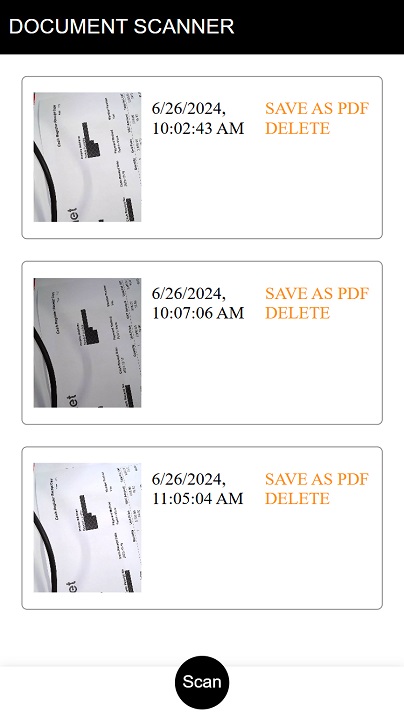
-
扫描页面
扫描页面支持打开和切换摄像头、设置分辨率、启用闪光灯、自动检测文档并拍照等功能。该页面由Mobile Web Capture的CaptureViewer提供。
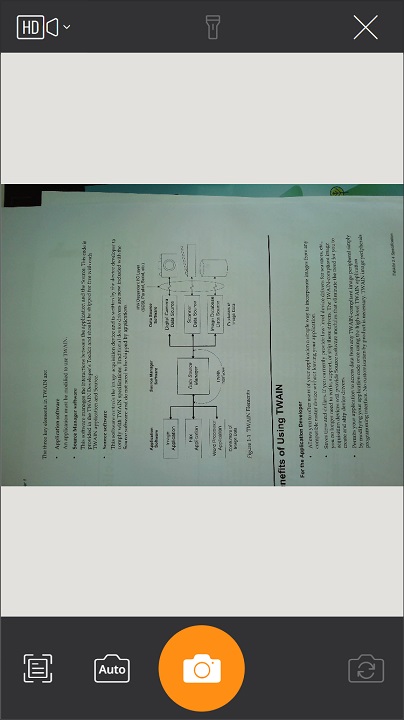
-
文档边界编辑页面
文档边界编辑页面支持编辑检测到的文档的边界。该页面由Mobile Web Capture的PerspectiveViewer提供。
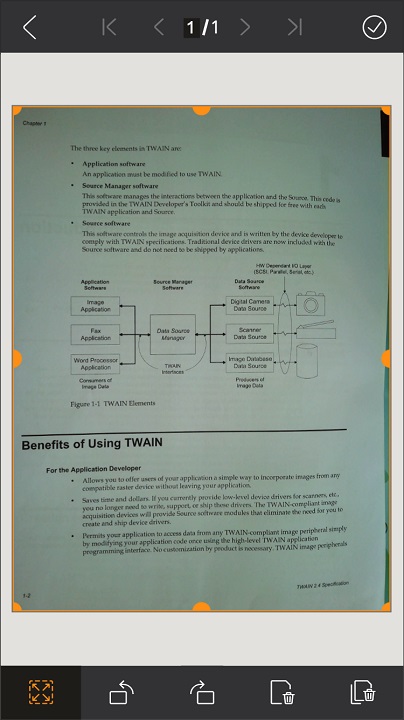
-
文档查看和编辑页面
文档查看和编辑页面支持浏览扫描的文档并进行编辑,可以执行旋转、滤镜等操作,让图像更整洁和清晰。该页面由Mobile Web Capture的EditViewer提供。
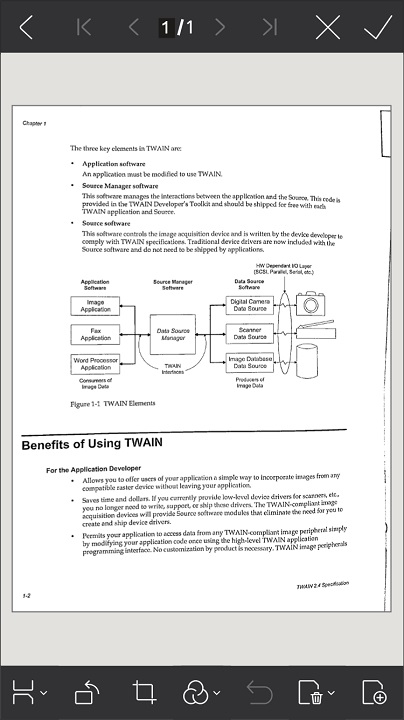
上述页面,只有首页需要我们自己编写,其它页面都由Mobile Web Capture提供,绑定到一个容器进行显示。
下面是相关代码。
HTML:
<body>
<nav class="navbar">
<a class="title" href="#">Document Scanner</a>
</nav>
<div class="docs">
</div>
<div class="footer">
<button class="shutter-button round">Scan</button>
</div>
<div class="container"></div>
</body>
CSS:
.navbar {
display: flex;
align-items: center;
height: 50px;
background: black;
width: 100%;
}
.title {
margin-left: 8px;
text-decoration: none;
color: white;
font-family: sans-serif;
font-size: larger;
text-transform: uppercase;
}
.footer {
display: flex;
justify-content: center;
position: fixed;
left: 0;
bottom: 0;
width: 100%;
height: 50px;
box-shadow: 0 2px 4px -1px rgba(0, 0, 0, 0.2), 0 4px 5px 0 rgba(0, 0, 0, 0.14), 0 1px 10px 0 rgba(0, 0, 0, 0.12);
}
.shutter-button {
background-color: black;
border: none;
color: white;
text-align: center;
text-decoration: none;
display: inline-block;
font-size: 16px;
width: 50px;
height: 50px;
transform: translateY(-10px);
cursor: pointer;
}
.shutter-button:hover {
background-color: rgba(0,0,0,0.8);
}
.round{
border-radius: 50%;
}
.container {
position: fixed;
left: 0;
top: 0;
width: 100%;
height: 100%;
display: none;
}
添加依赖文件
添加Mobile Web Capture依赖的文件:
<script src="https://cdn.jsdelivr.net/npm/dynamsoft-core@3.0.30/dist/core.js"></script>
<script src="https://cdn.jsdelivr.net/npm/dynamsoft-license@3.0.20/dist/license.js"></script>
<script src="https://cdn.jsdelivr.net/npm/dynamsoft-document-normalizer@2.0.20/dist/ddn.js"></script>
<script src="https://cdn.jsdelivr.net/npm/dynamsoft-capture-vision-router@2.0.30/dist/cvr.js"></script>
<script src="https://cdn.jsdelivr.net/npm/dynamsoft-document-viewer@1.1.0/dist/ddv.js"></script>
<link rel="stylesheet" href="https://cdn.jsdelivr.net/npm/dynamsoft-document-viewer@1.1.0/dist/ddv.css">
添加localForage用于操作IndexedDB:
<script src="https://cdn.jsdelivr.net/npm/localforage@1.10.0/dist/localforage.min.js"></script>
初始化Mobile Web Capture
-
设置许可证。可以在此处申请。
//one-day trial let license = "DLS2eyJoYW5kc2hha2VDb2RlIjoiMjAwMDAxLTE2NDk4Mjk3OTI2MzUiLCJvcmdhbml6YXRpb25JRCI6IjIwMDAwMSIsInNlc3Npb25QYXNzd29yZCI6IndTcGR6Vm05WDJrcEQ5YUoifQ=="; await Dynamsoft.License.LicenseManager.initLicense( license, true ); -
初始化Dynamsoft Document Viewer,配置其CaptureViewer、PerspectiveViewer和EditViewer。(Dynamsoft Document Viewer是Mobile Web Capture的组件之一)
await Dynamsoft.DDV.Core.init(); // Configure image filter feature which is in edit viewer Dynamsoft.DDV.setProcessingHandler("imageFilter", new Dynamsoft.DDV.ImageFilter()); const captureViewerUiConfig = { type: Dynamsoft.DDV.Elements.Layout, flexDirection: "column", children: [ { type: Dynamsoft.DDV.Elements.Layout, className: "ddv-capture-viewer-header-mobile", children: [ { type: "CameraResolution", className: "ddv-capture-viewer-resolution", }, Dynamsoft.DDV.Elements.Flashlight, { type: "Close", className: "ddv-button-close", events:{ click: "close" } } ], }, Dynamsoft.DDV.Elements.MainView, { type: Dynamsoft.DDV.Elements.Layout, className: "ddv-capture-viewer-footer-mobile", children: [ Dynamsoft.DDV.Elements.AutoDetect, Dynamsoft.DDV.Elements.AutoCapture, { type: "Capture", className: "ddv-capture-viewer-captureButton", }, { // Bind click event to "ImagePreview" element // The event will be registered later. type: Dynamsoft.DDV.Elements.ImagePreview, events:{ click: "showPerspectiveViewer" } }, Dynamsoft.DDV.Elements.CameraConvert, ], }, ], }; const perspectiveUiConfig = { type: Dynamsoft.DDV.Elements.Layout, flexDirection: "column", children: [ { type: Dynamsoft.DDV.Elements.Layout, className: "ddv-perspective-viewer-header-mobile", children: [ { // Add a "Back" button in perspective viewer's header and bind the event to go back to capture viewer. // The event will be registered later. type: Dynamsoft.DDV.Elements.Button, className: "ddv-button-back", events:{ click: "backToCaptureViewer" } }, Dynamsoft.DDV.Elements.Pagination, { // Bind event for "PerspectiveAll" button to show the edit viewer // The event will be registered later. type: Dynamsoft.DDV.Elements.PerspectiveAll, events:{ click: "showEditViewer" } }, ], }, Dynamsoft.DDV.Elements.MainView, { type: Dynamsoft.DDV.Elements.Layout, className: "ddv-perspective-viewer-footer-mobile", children: [ Dynamsoft.DDV.Elements.FullQuad, Dynamsoft.DDV.Elements.RotateLeft, Dynamsoft.DDV.Elements.RotateRight, Dynamsoft.DDV.Elements.DeleteCurrent, Dynamsoft.DDV.Elements.DeleteAll, ], }, ], }; const editViewerUiConfig = { type: Dynamsoft.DDV.Elements.Layout, flexDirection: "column", className: "ddv-edit-viewer-mobile", children: [ { type: Dynamsoft.DDV.Elements.Layout, className: "ddv-edit-viewer-header-mobile", children: [ { // Add a "Back" buttom to header and bind click event to go back to the perspective viewer // The event will be registered later. type: Dynamsoft.DDV.Elements.Button, className: "ddv-button-back", events:{ click: "backToPerspectiveViewer" } }, Dynamsoft.DDV.Elements.Pagination, { type: Dynamsoft.DDV.Elements.Button, className: "ddv-button-close", events:{ click: "close" } }, { type: Dynamsoft.DDV.Elements.Button, className: "ddv-button-done", events:{ click: "saveDocument" } } ], }, Dynamsoft.DDV.Elements.MainView, { type: Dynamsoft.DDV.Elements.Layout, className: "ddv-edit-viewer-footer-mobile", children: [ Dynamsoft.DDV.Elements.DisplayMode, Dynamsoft.DDV.Elements.RotateLeft, Dynamsoft.DDV.Elements.Crop, Dynamsoft.DDV.Elements.Filter, Dynamsoft.DDV.Elements.Undo, Dynamsoft.DDV.Elements.Delete, Dynamsoft.DDV.Elements.Load, ], }, ], }; // Create a capture viewer captureViewer = new Dynamsoft.DDV.CaptureViewer({ container: document.getElementsByClassName("container")[0], uiConfig: captureViewerUiConfig, viewerConfig: { acceptedPolygonConfidence: 60, enableAutoDetect: false, } }); // Register an event in `captureViewer` to show the perspective viewer captureViewer.on("showPerspectiveViewer",() => { switchViewer(0,1,0); }); // Create a perspective viewer perspectiveViewer = new Dynamsoft.DDV.PerspectiveViewer({ container: document.getElementsByClassName("container")[0], groupUid: captureViewer.groupUid, uiConfig: perspectiveUiConfig, viewerConfig: { scrollToLatest: true, } }); perspectiveViewer.hide(); // Register an event in `perspectiveViewer` to go back the capture viewer perspectiveViewer.on("backToCaptureViewer",() => { switchViewer(1,0,0); captureViewer.play().catch(err => {alert(err.message)}); }); // Register an event in `perspectiveViewer` to show the edit viewer perspectiveViewer.on("showEditViewer",() => { switchViewer(0,0,1) }); // Create an edit viewer editViewer = new Dynamsoft.DDV.EditViewer({ container: document.getElementsByClassName("container")[0], groupUid: captureViewer.groupUid, uiConfig: editViewerUiConfig }); editViewer.hide(); // Register an event in `editViewer` to go back the perspective viewer editViewer.on("backToPerspectiveViewer",() => { switchViewer(0,1,0); });下面是用于切换viewer的方法:
// Define a function to control the viewers' visibility function switchViewer(c,p,e) { captureViewer.hide(); perspectiveViewer.hide(); editViewer.hide(); if(c) { captureViewer.show(); } else { captureViewer.stop(); } if(p) perspectiveViewer.show(); if(e) editViewer.show(); }; -
初始化Dynamsoft Document Normalizer。使用它作为检测文档边界的引擎。
Dynamsoft.Core.CoreModule.loadWasm(["DDN"]); Dynamsoft.DDV.Core.loadWasm(); async function initDocDetectModule(DDV, CVR) { const router = await CVR.CaptureVisionRouter.createInstance(); await router.initSettings("{\"CaptureVisionTemplates\": [{\"Name\": \"Default\"},{\"Name\": \"DetectDocumentBoundaries_Default\",\"ImageROIProcessingNameArray\": [\"roi-detect-document-boundaries\"]},{\"Name\": \"DetectAndNormalizeDocument_Default\",\"ImageROIProcessingNameArray\": [\"roi-detect-and-normalize-document\"]},{\"Name\": \"NormalizeDocument_Binary\",\"ImageROIProcessingNameArray\": [\"roi-normalize-document-binary\"]}, {\"Name\": \"NormalizeDocument_Gray\",\"ImageROIProcessingNameArray\": [\"roi-normalize-document-gray\"]}, {\"Name\": \"NormalizeDocument_Color\",\"ImageROIProcessingNameArray\": [\"roi-normalize-document-color\"]}],\"TargetROIDefOptions\": [{\"Name\": \"roi-detect-document-boundaries\",\"TaskSettingNameArray\": [\"task-detect-document-boundaries\"]},{\"Name\": \"roi-detect-and-normalize-document\",\"TaskSettingNameArray\": [\"task-detect-and-normalize-document\"]},{\"Name\": \"roi-normalize-document-binary\",\"TaskSettingNameArray\": [\"task-normalize-document-binary\"]}, {\"Name\": \"roi-normalize-document-gray\",\"TaskSettingNameArray\": [\"task-normalize-document-gray\"]}, {\"Name\": \"roi-normalize-document-color\",\"TaskSettingNameArray\": [\"task-normalize-document-color\"]}],\"DocumentNormalizerTaskSettingOptions\": [{\"Name\": \"task-detect-and-normalize-document\",\"SectionImageParameterArray\": [{\"Section\": \"ST_REGION_PREDETECTION\",\"ImageParameterName\": \"ip-detect-and-normalize\"},{\"Section\": \"ST_DOCUMENT_DETECTION\",\"ImageParameterName\": \"ip-detect-and-normalize\"},{\"Section\": \"ST_DOCUMENT_NORMALIZATION\",\"ImageParameterName\": \"ip-detect-and-normalize\"}]},{\"Name\": \"task-detect-document-boundaries\",\"TerminateSetting\": {\"Section\": \"ST_DOCUMENT_DETECTION\"},\"SectionImageParameterArray\": [{\"Section\": \"ST_REGION_PREDETECTION\",\"ImageParameterName\": \"ip-detect\"},{\"Section\": \"ST_DOCUMENT_DETECTION\",\"ImageParameterName\": \"ip-detect\"},{\"Section\": \"ST_DOCUMENT_NORMALIZATION\",\"ImageParameterName\": \"ip-detect\"}]},{\"Name\": \"task-normalize-document-binary\",\"StartSection\": \"ST_DOCUMENT_NORMALIZATION\", \"ColourMode\": \"ICM_BINARY\",\"SectionImageParameterArray\": [{\"Section\": \"ST_REGION_PREDETECTION\",\"ImageParameterName\": \"ip-normalize\"},{\"Section\": \"ST_DOCUMENT_DETECTION\",\"ImageParameterName\": \"ip-normalize\"},{\"Section\": \"ST_DOCUMENT_NORMALIZATION\",\"ImageParameterName\": \"ip-normalize\"}]}, {\"Name\": \"task-normalize-document-gray\", \"ColourMode\": \"ICM_GRAYSCALE\",\"StartSection\": \"ST_DOCUMENT_NORMALIZATION\",\"SectionImageParameterArray\": [{\"Section\": \"ST_REGION_PREDETECTION\",\"ImageParameterName\": \"ip-normalize\"},{\"Section\": \"ST_DOCUMENT_DETECTION\",\"ImageParameterName\": \"ip-normalize\"},{\"Section\": \"ST_DOCUMENT_NORMALIZATION\",\"ImageParameterName\": \"ip-normalize\"}]}, {\"Name\": \"task-normalize-document-color\", \"ColourMode\": \"ICM_COLOUR\",\"StartSection\": \"ST_DOCUMENT_NORMALIZATION\",\"SectionImageParameterArray\": [{\"Section\": \"ST_REGION_PREDETECTION\",\"ImageParameterName\": \"ip-normalize\"},{\"Section\": \"ST_DOCUMENT_DETECTION\",\"ImageParameterName\": \"ip-normalize\"},{\"Section\": \"ST_DOCUMENT_NORMALIZATION\",\"ImageParameterName\": \"ip-normalize\"}]}],\"ImageParameterOptions\": [{\"Name\": \"ip-detect-and-normalize\",\"BinarizationModes\": [{\"Mode\": \"BM_LOCAL_BLOCK\",\"BlockSizeX\": 0,\"BlockSizeY\": 0,\"EnableFillBinaryVacancy\": 0}],\"TextDetectionMode\": {\"Mode\": \"TTDM_WORD\",\"Direction\": \"HORIZONTAL\",\"Sensitivity\": 7}},{\"Name\": \"ip-detect\",\"BinarizationModes\": [{\"Mode\": \"BM_LOCAL_BLOCK\",\"BlockSizeX\": 0,\"BlockSizeY\": 0,\"EnableFillBinaryVacancy\": 0,\"ThresholdCompensation\" : 7}],\"TextDetectionMode\": {\"Mode\": \"TTDM_WORD\",\"Direction\": \"HORIZONTAL\",\"Sensitivity\": 7},\"ScaleDownThreshold\" : 512},{\"Name\": \"ip-normalize\",\"BinarizationModes\": [{\"Mode\": \"BM_LOCAL_BLOCK\",\"BlockSizeX\": 0,\"BlockSizeY\": 0,\"EnableFillBinaryVacancy\": 0}],\"TextDetectionMode\": {\"Mode\": \"TTDM_WORD\",\"Direction\": \"HORIZONTAL\",\"Sensitivity\": 7}}]}"); class DDNNormalizeHandler extends DDV.DocumentDetect { async detect(image, config) { if (!router) { return Promise.resolve({ success: false }); }; let width = image.width; let height = image.height; let ratio = 1; let data; if (height > 720) { ratio = height / 720; height = 720; width = Math.floor(width / ratio); data = compress(image.data, image.width, image.height, width, height); } else { data = image.data.slice(0); } // Define DSImage according to the usage of DDN const DSImage = { bytes: new Uint8Array(data), width, height, stride: width * 4, //RGBA format: 10 // IPF_ABGR_8888 }; // Use DDN normalized module const results = await router.capture(DSImage, 'DetectDocumentBoundaries_Default'); // Filter the results and generate corresponding return values if (results.items.length <= 0) { return Promise.resolve({ success: false }); }; const quad = []; results.items[0].location.points.forEach((p) => { quad.push([p.x * ratio, p.y * ratio]); }); const detectResult = this.processDetectResult({ location: quad, width: image.width, height: image.height, config }); return Promise.resolve(detectResult); } } DDV.setProcessingHandler('documentBoundariesDetect', new DDNNormalizeHandler()) } function compress( imageData, imageWidth, imageHeight, newWidth, newHeight, ) { let source = null; try { source = new Uint8ClampedArray(imageData); } catch (error) { source = new Uint8Array(imageData); } const scaleW = newWidth / imageWidth; const scaleH = newHeight / imageHeight; const targetSize = newWidth * newHeight * 4; const targetMemory = new ArrayBuffer(targetSize); let distData = null; try { distData = new Uint8ClampedArray(targetMemory, 0, targetSize); } catch (error) { distData = new Uint8Array(targetMemory, 0, targetSize); } const filter = (distCol, distRow) => { const srcCol = Math.min(imageWidth - 1, distCol / scaleW); const srcRow = Math.min(imageHeight - 1, distRow / scaleH); const intCol = Math.floor(srcCol); const intRow = Math.floor(srcRow); let distI = (distRow * newWidth) + distCol; let srcI = (intRow * imageWidth) + intCol; distI *= 4; srcI *= 4; for (let j = 0; j <= 3; j += 1) { distData[distI + j] = source[srcI + j]; } }; for (let col = 0; col < newWidth; col += 1) { for (let row = 0; row < newHeight; row += 1) { filter(col, row); } } return distData; } // Configure document boundaries function await initDocDetectModule(Dynamsoft.DDV, Dynamsoft.CVR); -
扫描按钮被点击时,显示并打开CaptureViewer,开始扫描文档。
document.getElementsByClassName("shutter-button")[0].addEventListener("click",function(){ toggleViewer(true); switchViewer(1,0,0); const document = Dynamsoft.DDV.documentManager.createDocument(); captureViewer.openDocument(document.uid); captureViewer.play({}).catch(err => { alert(err.message) }); }) function toggleViewer(on){ let container = document.getElementsByClassName("container")[0]; if (on == true) { container.style.display = "block"; }else{ container.style.display = "none"; } } - 在上方的工具栏,我们还定义了退出和保存文档的按钮。下面我们注册事件并执行相关操作。
captureViewer.on("close",() => { closeDocumentViewer(); }); editViewer.on("close",() => { closeDocumentViewer(); }); editViewer.on("saveDocument",() => { saveDocument(); });用到的方法:
async function saveDocument(){ try { let firstPage = await editViewer.currentDocument.saveToJpeg(0); let pdf = await editViewer.currentDocument.saveToPdf(); firstPage = await blobToArrayBuffer(firstPage); pdf = await blobToArrayBuffer(pdf); let doc = { pdf:pdf, firstPage:firstPage } let timestamp = currentDocumentTimestamp ?? new Date().getTime().toString(); await documentStore.setItem(timestamp,doc); toggleViewer(false); listScannedDocuments(); } catch (error) { alert(error); } } function closeDocumentViewer(){ captureViewer.stop() toggleViewer(false); } function blobToArrayBuffer(blob){ return new Promise((resolve,reject)=>{ const reader = new FileReader; reader.addEventListener("loadend",function(){ resolve(reader.result); }); reader.addEventListener("error",reject); reader.readAsArrayBuffer(blob); }); }扫描的文档会使用时间戳作为key,使用以下结构保存。我们这里使用ArrayBuffer而不是blob,是为了兼容iOS。
{ pdf: arrayBuffer of the PDF, firstPage: arrayBuffer of the first page used as cover } -
在首页列出扫描的文档。点击可以用Mobile Web Capture打开,也可以执行保存和删除操作。
async function listScannedDocuments(){ const keys = await documentStore.keys(); const docs = document.getElementsByClassName("docs")[0]; docs.innerHTML = ""; for (let index = 0; index < keys.length; index++) { const card = document.createElement("div"); card.className = "card"; const timestamp = keys[index]; const doc = await documentStore.getItem(timestamp); const firstPage = doc.firstPage; const blob = await arrayBufferToBlob(firstPage); const url = URL.createObjectURL(blob); const cover = document.createElement("img"); cover.src = url; card.appendChild(cover); card.addEventListener("click",function(){ currentDocumentTimestamp = timestamp; openDocument(doc); }) const info = document.createElement("div"); info.className = "doc-info"; const title = document.createElement("div"); title.innerText = formattedDate(timestamp); title.className = "doc-title"; const actions = document.createElement("div"); actions.className = "actions"; const saveAsPDFButton = secondaryButton("Save as PDF"); const deleteButton = secondaryButton("Delete"); saveAsPDFButton.addEventListener("click",function(e){ e.stopPropagation(); saveAsPDF(doc); }); deleteButton.addEventListener("click",function(e){ e.stopPropagation(); deleteDocument(timestamp,card) }); actions.appendChild(saveAsPDFButton); actions.appendChild(deleteButton); const span = document.createElement("div"); span.style.flex = 1; info.appendChild(title); card.appendChild(info); card.appendChild(span); card.appendChild(actions); docs.appendChild(card); } }相关方法:
function secondaryButton(text){ let btn = document.createElement("a"); btn.className = "d-secondary-btn"; btn.innerText = text; return btn; } async function openDocument(doc){ const document = Dynamsoft.DDV.documentManager.createDocument(); const pdfBlob = await arrayBufferToBlob(doc.pdf) const source = { fileData: pdfBlob }; await document.loadSource(source); editViewer.openDocument(document.uid); toggleViewer(true); switchViewer(0,0,1); } function formattedDate(timestamp){ let date = new Date(parseInt(timestamp)); return date.toLocaleString(); } function arrayBufferToBlob(buffer,type){ return new Blob([buffer],{type:type}); } async function saveAsPDF(doc){ const docManager = Dynamsoft.DDV.documentManager; const document = docManager.createDocument(); const pdfBlob = await arrayBufferToBlob(doc.pdf) const source = { fileData: pdfBlob }; await document.loadSource(source); const blob = await document.saveToPdf(); downloadBlob(blob); } function downloadBlob(blob){ const link = document.createElement('a') link.href = URL.createObjectURL(blob); link.download = "scanned.pdf"; document.body.appendChild(link) link.click() document.body.removeChild(link) URL.revokeObjectURL(link.href); } async function deleteDocument(timestamp,card){ await documentStore.removeItem(timestamp); document.getElementsByClassName("docs")[0].removeChild(card); }CSS:
.d-secondary-btn { display: inline-block; background-color: transparent; color: #fe8e14; text-align: center; cursor: pointer; font-family: "sans-serif" } .d-secondary-btn:active { color: #fea543; } .card { display: flex; height: 150px; margin: 20px; border: 1px solid gray; border-radius: 5px; } .card:hover { box-shadow: 0 0 5px orange; cursor: pointer; } .card img { height: 120px; padding: 10px; width: 100px; object-fit: cover; align-self: center; } .doc-title { padding: 20px 0; } .docs { position: absolute; top: 50px; width: 100%; left: 0; height: calc(100% - 95px); overflow: auto; } .docs .actions { padding: 20px 0; } .actions .d-secondary-btn { padding: 0 10px; text-transform: uppercase; }
和小程序通讯
下面我们修改页面,让它可以和小程序通讯。
-
检测是否为小程序的环境,是的话,在页面引入相关JS SDK。
<script> loadScripts(); function loadScripts(){ var userAgent = navigator.userAgent; if (/miniProgram/i.test(userAgent) && /micromessenger/i.test(userAgent)) { document.write('<script type="text/javascript" src="https://res.wx.qq.com/open/js/jweixin-1.4.0.js"><\/script>'); document.write('<script type="text/javascript" src="./uni.webview.1.5.5.js"><\/script>'); } } </script> -
在保存为PDF的方法中,如果存在
uni的namespace,将PDF的blob转为dataURL后用postMessage发送,并进行回退操作以便触发小程序端的message事件。if (window.uni) { const dataURL = await blobToDataURL(blob); uni.postMessage({ data: { action: 'message', pdf: dataURL } }); uni.navigateBack({ delta: 1 }); }else{ downloadBlob(blob); } function blobToDataURL(blob) { return new Promise((resolve,reject)=>{ var reader = new FileReader(); reader.readAsDataURL(blob); reader.addEventListener("error",reject); reader.onload = function (e) { resolve(e.target.result); } }) }
在小程序中使用文档扫描Web应用
添加一个WebView组件,指定页面src为我们编写的文档扫描Web应用。
<template>
<view>
<web-view @message="onMessage" src="https://tony-xlh.github.io/mobile-document-scanning/mobile-web-capture-for-mini-program.html"></web-view>
</view>
</template>
接收信息,将dataURL格式的PDF保存到本地并打开。
<script setup lang="ts">
const onMessage = (e:any) => {
savePDF(e.target.data[0].pdf);
}
const removeDataURLHead = (dataURL:string) => {
return dataURL.substring(dataURL.indexOf(",")+1,dataURL.length);
}
const savePDF = (dataURL:string) => {
console.log("share");
const path = `${wx.env.USER_DATA_PATH}/scanned.pdf`;
const fsm = wx.getFileSystemManager();
fsm.writeFile({
filePath: path,
data: removeDataURLHead(dataURL),
encoding: 'base64',
success: () => {
wx.openDocument({
filePath: path,
showMenu: true,
success: () => {
console.log('打开文档成功')
},
fail: () => {
uni.showToast({
title: '打开文档失败。',
duration: 2000
});
}
})
},
fail: () => {
uni.showToast({
title: '保存文档失败。',
duration: 2000
});
}
})
}
</script>
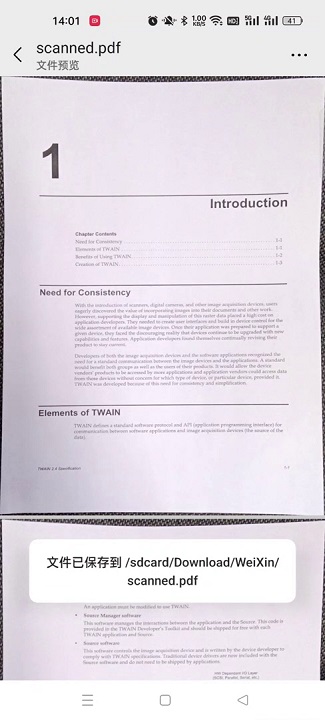
源代码
欢迎下载源代码并尝试使用:
